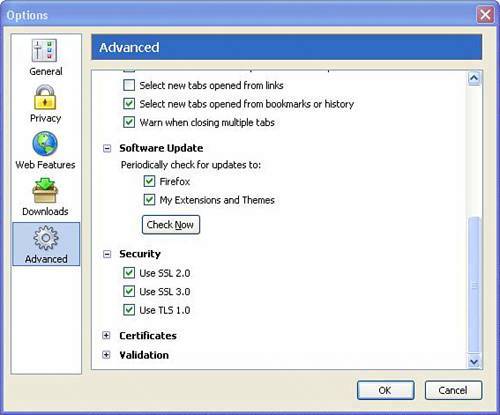| Here are the security tasks you should do once a week. They shouldn't cumulatively take more than about an hour or so. Scan for Viruses and Spyware Use your antivirus and both anti-spyware programs to do a scan of your computer once a week. Here's how to do that with the key programs suggested in this book. If you use other products, be sure to run scans with them instead. Microsoft AntiSpyware | 1. | Start Microsoft AntiSpyware.
| | 2. | Under the Run Quick Scan Now button, click Scan Options.
| | 3. | Click Run a Full System Scan.
| | 4. | Be sure to check off all the boxes provided, including Deep Scan Folders.
| | 5. | If you want to scan particular specified folders and drives, click the Select link next to Scan Selected Drives /Folders and check off the areas you want scanned.
| | 6. | Click Run Scan Now and allow the program to detect spyware. Remove the programs you don't want on your system.
| Spybot Search & Destroy Here's how to do a spyware scan with Spybot Search & Destroy: | 1. | Start Spybot.
| | 2. | Click the Check for Problems button and allow the scan to run.
| | 3. | If the software detects any spyware, it is displayed as an item to be removed.
| AVG Here's how to do a virus scan with AVG: | 1. | Start AVG by double-clicking the icon in the System Tray.
| | 2. | AVG Control Center opens. Click Test Center.
| | 3. | Click on the Scan Computer button and let the program scan your computer until it's finished.
| | 4. | If it finds anything, follow the recommendations to remove the virus.
| Check for Firefox Updates The Firefox web browser is relatively new and so browser vulnerabilities are being found fairly often. Some clever geek might find a security hole and alert the team at Mozilla.org to the problem. A fix is usually issued within a day or so. Be sure to check every week (or two) to make sure you take advantage of these discoveries and patch the browser with fixes. Here's how:  | If you're wondering why I haven't suggested updating Internet Explorer, it's because those fixes are issued as part of the Windows Updates. |
| 1. | Open Firefox.
| | 2. | Click the Tools menu and then Options.
| | 3. | Click the Advanced icon on the left and scroll down to the entry that says Software Updates.
| | 4. | You see two check boxes. If the Firefox box is checked, the program searches updates for the browser. If Extensions is checked, the program looks for updates for the add-in items in Firefox (found under Tools, Extensions).
| | 5. | To check for updates, click the Check Now button (see Figure 10.3).
| | 6. | Firefox checks for updates on its server and if it finds any, it prompts you to install them.
| Figure 10.3. Update Firefox by clicking the Check Now option in the Advanced area of the Options box. You have to scroll down to find it. 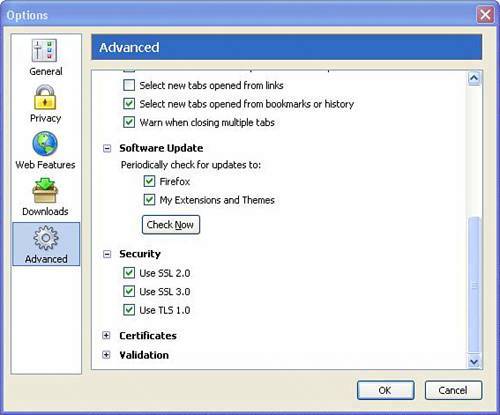
Tip  | If a Firefox update becomes available, a red arrow pointed up in a circle will appear at the top of the Firefox Window to alert you. Click it to access the update. |
 |