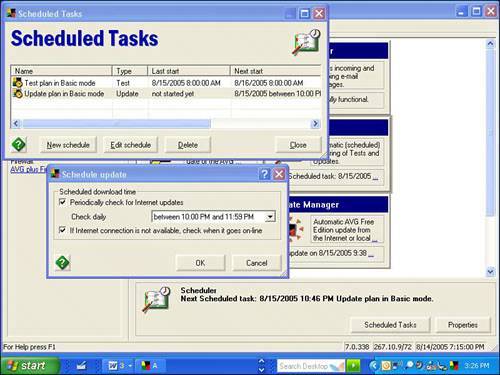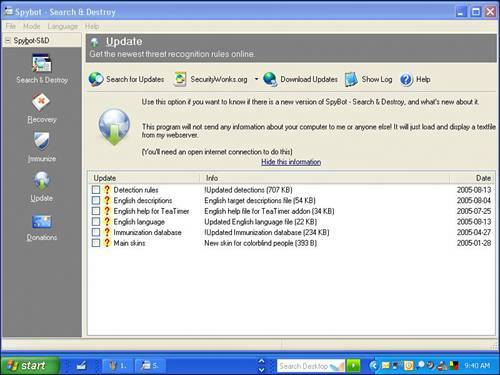| Here are the tasks you should do every day to keep your computer secure. They should only take a minute or two and should become part of your routine computer maintenance. Update Your Antivirus and Anti-Spyware Signatures Antivirus and anti-spyware programs are only as good as their signatures. You'll recall those are digital snapshots of viruses and spyware that help these programs recognize threats. Ideally, you need to check for new signatures every day. That way, if a fast, replicating virus, worm, or particularly nasty piece of spyware appears, your defenses will be able to block it when it attacks your computer. Caution  | If you use a software firewall, it might be a good idea to manually initiate an update with your antivirus and antispyware program to see how the firewall responds. You might get a warning from the firewall that you'll have to respond to for the update to proceed. That also allows future updates to get through the firewall automatically. |
What's handy here is that most programs automatically update signatures daily. So no matter which antivirus and anti-spyware program you use, make sure automated updates are turned on. If you hear about a new malware outbreak in the news, be sure to manually update your antivirus or anti-spyware program. Update AVG Signatures If you are running Grisoft's AVG Anti-Virus, you'll be pleased to know that in addition to being absolutely free, AVG virus signatures can be updated by the program daily. Here's how to ensure that this feature is turned on: | 1. | Start AVG's control center by double-clicking the AVG icon in your system tray (bottom-right side of your screen).
| | 2. | Click the Scheduler box and below that click Scheduled Tasks.
| | 3. | Click on Update Plan in Basic Mode and then click the Edit Schedule button. Check the boxes next to Periodically Check for Internet Updates and If Internet Connection Is Not Available, Check When It Goes On-Line. Next to Check Daily, choose the hour you'd like the program to check for updates (see Figure 10.1).
| | 4. | I like it to check for updates before I start my work day so I set it for late at night or early in the morning.
| | 5. | Click OK and click Close.
| Figure 10.1. Set the hour in which AVG Free Edition checks for virus signatures for a time when you won't be using your computer. 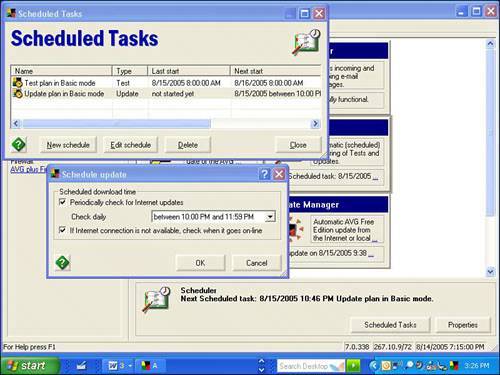
Update Microsoft AntiSpyware Microsoft AntiSpyware can download its spyware signatures automatically as well. Here's how to check that this feature is turned on: | 1. | Start Microsoft AntiSpyware.
| | 2. | Click the Options menu.
| | 3. | Choose Settings.
| | 4. | If the AutoUpdater settings are not displayed, click the AutoUpdater icon on the left.
| | 5. | Make sure the box next to Enable Automatic Updates is checked and choose the frequency you like the updater to run. System startup is ideal if you reboot your computer daily. The Daily option is ideal if you leave your computer on.
| | 6. | It's also useful to check Definition Update Notifications. When checked, the program installs any updates automatically without bugging you. If you leave this option unchecked, the program does not apply updates, but lets you know when they are available so you can download and install them yourself.
| | 7. | It's also worth turning on Software Update Notifications so you're alerted when a new version of Microsoft AntiSpyware is available for download.
| Caution  | Is it okay to leave your computer on all the time? Some say yes, some say no. I do because it means my security software always has a chance to check for updates. The downside is if your computer is on all the time, it's available to be attacked . Also, it burns power and is subject to being shut down rudely and unexpectedly during power outages, which is rough on your hardware. But others argue it's better to keep a computer on and warm than cycling it on and off, warming and cooling components and subjecting them to heat stress. At the end of the day, it's your call. You should also consider whether leaving your computer on all the time is a security risk because others in your household could have access to your data if your PC is powered on and you are logged in. At the very least, log off as the computer administrator to prevent others from being able to unwittingly damage your computer. |
To run a spyware signature update manually, follow these steps: | 1. | Start Microsoft AntiSpyware.
| | 2. | Click the File menu.
| | 3. | Choose Check for Updates.
| | 4. | Let the update mechanism run. It downloads and installs updates if they are available.
| Update Spybot Search & Destroy Spybot can automatically download and install signatures every time you start the program. Here's how to set that up: | 1. | Start Spybot.
| | 2. | Click Settings in the left margin of the main screen, near the bottom.
| | 3. | A settings list appears in the margin. Click the Settings item.
| | 4. | In the main window scroll down to the Web Update section and select by adding a checkmark to the Download Updated Include Files If Available Online item. Optionally add a checkmark to Search the Web for New Versions at Each Program Start to have the program check to see if there's a newer version of Spybot available.
| | 5. | When you are done, click Spybot S&D at the top left to return to the main screen.
| Tip  | Being aware of the latest computer threats is a handy habit to get into. I keep my eye on News.com's security page (click the Security tab at http://news.com.com/). I also check in with Secunia.com (http://secunia.com/) to see what the latest security advisories are. |
To look for signatures manually, follow these steps. Without this step you are not as well-protected as you could be. | 1. | Start Spybot and click the Search for Updates button (see Figure 10.2).
| | 2. | The updates available for download are listed.
| | 3. | Check all the items. Some will be new features available for the program, while others will be updates for the immunization database and spyware detection rules. Sometimes only Detection rules updates are available (these are the important spyware signatures).
| | 4. | At the top of the window, click the Download Updates button. A green checkmark appears after each item has been downloaded and installed.
| Figure 10.2. Be sure to check for updates in Spybot each week (and daily if you have time) or set the program to check for updates each time it starts up. 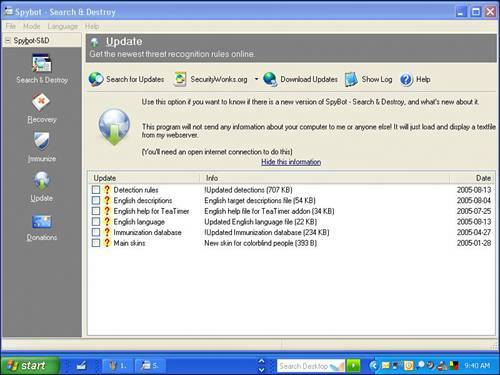
|