Database Access
Over the years , most spreadsheets have enabled users to work with simple flat database tables. Excel has some slick tools.
Databases fall into two categories:
-
Worksheet databases: The entire database is stored in a worksheet, limiting the size of the database.
-
External databases: The data is stored in one or more files and is accessed as needed.
Worksheet databases
Generally, a rectangular range of data that contains column headers can be considered a worksheet database.
| NEW | Excel 2007 enables you to specifically designate a range as a table. Select any cell in your rectangular range of data and choose Insert |
Particularly useful is working with columns of data in a table. Each column header is actually a drop-down list that contains easy access for filtering or sorting (see Figure 2-24). Table rows that don't meet the filter criteria are temporarily hidden.
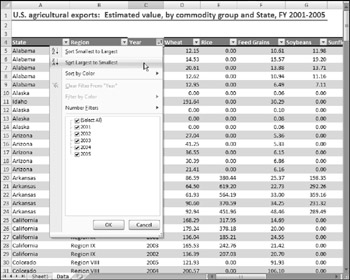
Figure 2-24: Excel's new table feature makes it easy to sort and filter rows.
External databases
To work with external database tables, use the commands in the Data ![]() Get External Data group . Excel 2007 can work with a wide variety of external databases.
Get External Data group . Excel 2007 can work with a wide variety of external databases.
EAN: 2147483647
Pages: 319