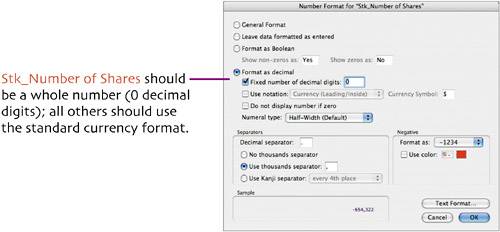| The Stock Report can be based on a duplicate of the Savings Bond Report. One difference, however, is that because of the number of fields/columns it will contain, it won't fit on a portrait mode page. As a result, we'll have to make it a landscape mode report (turning the page sideways).  In Layout mode, select the Savings Bond Report layout, choose Layouts > Duplicate Layout, and rename the duplicate Stock Report. In Layout mode, select the Savings Bond Report layout, choose Layouts > Duplicate Layout, and rename the duplicate Stock Report.
 To make this into a landscape report, select File > Page Setup/Print Setup, select your destination printer, select Landscape (PC) or a landscape mode icon (Mac), and click OK. The onscreen width adjusts to that of the new page layout. To make this into a landscape report, select File > Page Setup/Print Setup, select your destination printer, select Landscape (PC) or a landscape mode icon (Mac), and click OK. The onscreen width adjusts to that of the new page layout.
 As you did when creating the Savings Bond Report, replace existing fields and create duplicates using the fields in the table below. Refer to the figure at the bottom of the next page for the field labels you'll have to create. As you did when creating the Savings Bond Report, replace existing fields and create duplicates using the fields in the table below. Refer to the figure at the bottom of the next page for the field labels you'll have to create.
Because of the increased page width, you should center the title on the 5.5" mark of the horizontal graphic ruler and move the Page Number placeholder in the Footer closer to the right margin. Field Name | Layout Part | Alignment | Width (Inches) |
|---|
Stk_Brokerage Firm | Body | Left | 1.333 | Stk_Account Number | Body | Left | 1.500 | Description | Body | Left | 1.792 | Stk_Number of Shares | Body | Right | 0.583 | Stk_Price Per Share | Body | Right | 0.764 | Stk_Total Cost | Body | Right | 1.000 | Stk_Current Share Price | Body | Right | 0.694 | Stk_Dividend | Body | Right | 0.819 | Stk_Change in Value | Body | Right | 1.000 | Stk_Current Value | Body | Right | 1.000 | Stk_Total Cost Summary | Trailing Grand Summary | Right | 0.986 | Stk_Change in Value Summary | Trailing Grand Summary | Right | 1.000 | Stk_Current Value Summary | Trailing Grand Summary | Right | 1.000 |
 In order to evenly space the fields, you can separate each pair by one grid position; that is, a single press of In order to evenly space the fields, you can separate each pair by one grid position; that is, a single press of  . To do this, use the Size palette to check the right-edge distance of the first field, such as 1.528". Then set the left-edge distance of the field to its right to match the previous measurement. To complete the positioning of the second field, press . To do this, use the Size palette to check the right-edge distance of the first field, such as 1.528". Then set the left-edge distance of the field to its right to match the previous measurement. To complete the positioning of the second field, press  once to nudge it one grid position to the right of the first field. Continue for all other fields to the right. once to nudge it one grid position to the right of the first field. Continue for all other fields to the right.
 After you finish placing the fields, be certain to check the format of each Number, Calculation, and Summary field. After you finish placing the fields, be certain to check the format of each Number, Calculation, and Summary field.
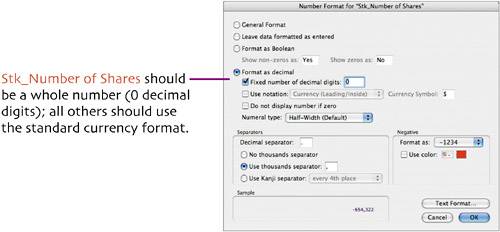 This is the layout you'll create. As you can see, it just fits in landscape mode.  |