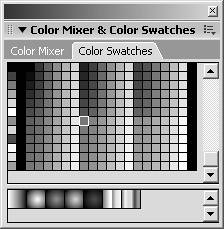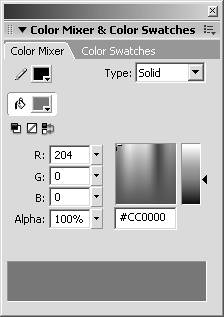Colors and Gradients
| We have briefly gone over how colors work, but this section will delve into more detail and introduce you to gradients, how they work, and how to create them. The easiest way to adjust color is to use the Color Swatches panel and the Color Mixer panel. The Color Swatches PanelWindows, Color Swatches (Ctrl+F9) As you can see in Figure 3.21, the Color Swatches panel has the default web 256 colors in it as well as a few gradients at the bottom from which you can select. You can sort these colors to group by color or leave them in the standard layout. You can add colors from color files (.clr), which can be found at C:\Program Files\Macromedia\Flash8\en\First Run\Color Sets. You can also add colors from graphics by going through the following steps:
Figure 3.21. The Color Swatches panel.
That's it. You now have all the colors from that GIF file. If you do not see any change in the colors in the panel, the GIF you chose did not have any new colors. Try a higher-quality GIF file (nature pictures are great for this). After you have the new colors in your swatches, you can save them back out as a .clr file or even set them as your default from the same submenu. The Color Mixer PanelWindows, Color Mixer (Shift+F9) The Color Mixer panel can create and edit colors and gradients. As you can see from Figure 3.22, the Color Mixer panel is a bit different than the Color Swatches panel; however, they work together to create and store colors and gradients. Figure 3.22. The Color Mixer panel.
This walkthrough will go over how to edit and save a gradient using the Color Mixer panel.
TIP Gradients can handle up to 15 different colors. |
EAN: 2147483647
Pages: 319