3.3. Ticket Display Page
| < Day Day Up > |
| The important part of handling a request is doing the work, but once you've completed the task, you need to update the ticket to reflect your work. So how do you update a ticket? First, you need to go the main display page for that ticket. Clicking on a ticket's ID or Subject from the home page (Figure 3-2) is one way to get there. If you click on the name of a queue in the Quick Search box on the right of the home page, you can preview all the tickets in that queue and select your ticket from the list. You also can enter a ticket number in the search box on the top right of every page, and click Search to get there. A fourth way to get to the ticket display page is with a direct link in the browser. The URL to display a ticket always will be in the format http://<RTSERVER>/Ticket/Display.html?id=<NUMBER>, where RTSERVER is the root of your RT instance, and NUMBER is the ID of the ticket. The notification emails RT sends when a new ticket is created will contain this URL unless your administrator has removed it from the template. If none of these help you, and you don't know the ticket number, you can use the search interface to find your ticket. RT's search UI lets you build complex queries with relative ease; see "Searching for Tickets" later in this chapter. Once you get to the ticket's display page, you are confronted with a colorful interface, which shows the major groups of ticket attributes. The metadata associated with a ticket is divided into four main categories Basics, Dates, People, and Links each of which tracks a different aspect of the ticket, as in Figure 3-4. You can edit each category individually by clicking on the category name in the main display area or by clicking on the category link in the sidebar on the left. The Jumbo form linked from the sidebar edits all attributes at once. The Jumbo form is quite busy compared to the other pages, but it has the advantage of allowing many different types of updates all at once. Figure 3-4. Ticket display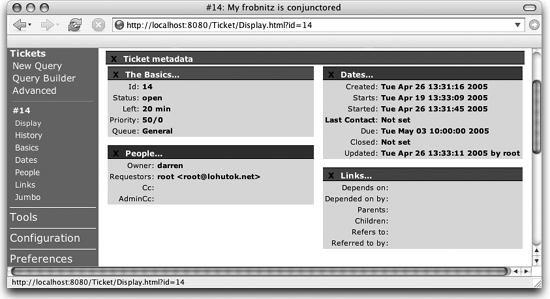 The Basics category includes obvious things, like the subject, status, priority, and queue of a ticket. It also includes elements like the estimated amount of time to complete the work, the amount of time worked on the ticket which can be very useful for tracking the scale of requests and the amount of time left before the initial estimated completion date passes. This area displays any custom fields attached to the ticket as well. The Dates category includes the start date of the ticket, the date the actual work started, when the requestor was last contacted about the request, and the date by which the work must be completed. If you and other users maintain these dates accurately, they can be used to generate reports on how long requests take to be fulfilled. Dates can be entered in a variety of formats, and, as long as the format is unambiguous, RT will figure it out. The People category lists watchers, requestors, and the ticket's owner. Long-lived tickets have a tendency to accumulate many watchers over time, as more man-power is added to fulfilling a request and managers of various sorts start getting interested in why the request is taking so long to be finished. The form to edit a ticket's People data functions as a search form as well as a modification form. It can find users and groups in RT based on simple searches, remove watchers from the ticket, and change the owner of the ticket by changing the value in the Owner drop-down menu. The Links category contains all the links between the current ticket, other tickets, and the outside world. You can merge tickets and link them with other tickets through this form. See "Merging Duplicate Tickets" and "Associating Related Tickets" later in this chapter for more details. Beneath the blocks of metadata on the ticket display page is the ticket's history. This is an audit trail each ticket update (transaction) has its own place in this list, from the initial creation to every attribute change, reply, or comment. Many of these transactions record outgoing email. These emails are individually viewable in their entirety, including all of RT's special headers and headers that are not normally passed on to mail clients, such as Bcc. |
| < Day Day Up > |
EAN: 2147483647
Pages: 166
- Linking the IT Balanced Scorecard to the Business Objectives at a Major Canadian Financial Group
- A View on Knowledge Management: Utilizing a Balanced Scorecard Methodology for Analyzing Knowledge Metrics
- Managing IT Functions
- Governing Information Technology Through COBIT
- The Evolution of IT Governance at NB Power