Creating a Table in Design View
You could continue to use table templates to build some of the other tables in the Contact Tracking database to mimic those in Conrad Systems Contacts. However, you’ll find it very useful to learn the mechanics of building a table from scratch, so now is a good time to explore Design view and learn how to build tables without using table templates. The table templates, unlike the Table Wizard from previous versions of Access, offer only five choices for sample tables, and there is no way to pick and choose which fields to include or exclude. You can modify the template by changing the XML that defines it, and you’ll learn how to do that in Chapter 23. By working in Design view, you’ll see many additional features that you can use to customize the way your tables (and any queries, forms, or reports built on these tables) work when creating a table from scratch.
To begin creating a new table in Design view, click the Create tab on the Ribbon and then click the Table Design button in the Tables group. Access 2007 displays a blank Table window in Design view, as shown in Figure 4–15.
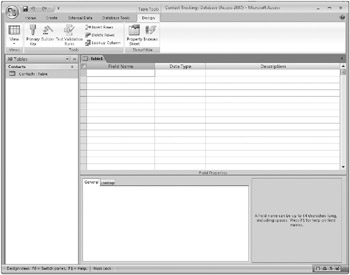
Figure 4–15: The Table Design command opens a new table in Design view.
In Design view, the upper part of the Table window displays columns in which you can enter the field names, the data type for each field, and a description of each field. After you select a data type for a field, Access 2007 allows you to set field properties in the lower-left section of the Table window. In the lower-right section of the Table window is a box in which Access displays information about fields or properties. The contents of this box change as you move from one location to another within the Table window.
For details about data type values, see “Understanding Field Data Types” on the next page.
EAN: 2147483647
Pages: 234