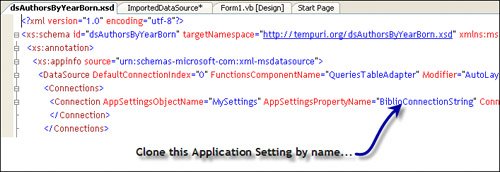Moving Data Sources Between Applications
| So, what if you spend several hours building a fancy Data Source and you want to share this work with others on your team or simply include it in another application? It's simple. Follow these few steps to import an existing Data Source (.XSD) into your application.
|
EAN: 2147483647
Pages: 227