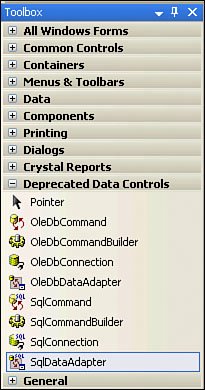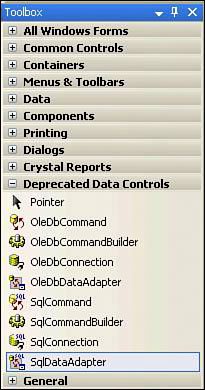Appendix II. Reinstalling the DACW and Other Missing Functionality in Visual Studio
| Microsoft has taken a moralizing stance on some of the new data access features. For reasons only they understand, they have chosen to "hide" some Visual Studio features that many of you have been using from the beginning. For example, every single ADO.NET book, article, or course discusses how to create an updatable DataSet with the DataAdapter Configuration Wizard (the DACW). If you start up Visual Studio 2005, you won't find this wizard in the Toolbox (at least, not in the Whidbey Beta 2 build). The "Command" and "Connection" wizard icons for each of the providers are gone, too. Thankfully, these are still in the product, but they've been hidden because Microsoft doesn't want you to use themor cut yourself while running. If you're like me, I still find uses for these productivity aidsespecially when teaching folks how to use ADO.NET. Yes, I expect there are still lots of developers who still depend on them and will miss them as soon as they start using Visual Studio 2005. Thankfully, it's not hard to add them backjust follow these steps:
Unfortunately, not all of the productivity features we got used to in Visual Studio 2003 are present in Visual Studio 2005 and can't be added back. For example, when you want to create a quick call to a stored procedure and build the Parameters collection, you can (in Visual Studio 2003) drag a stored procedure from the Server Explorer to the form, and Visual Studio takes care of the rest. Sadly, this does not work in the 2005 version. I understand that one of the new refactoring add-ins can build a Parameters collection from a stored procedure, so all hope is not lost. |
EAN: 2147483647
Pages: 227