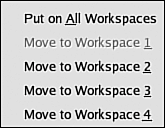Configuring Multiple Virtual Desktops
|
|
| Not only does Linux allow you to configure almost everything about your desktop, it also allows you to have multiple desktops, each configured differently. You can have one desktop that you use for your financial work and another configured for use on your art projects. The desktops can have different applications available, with any other configuration changes that are appropriate for the desktop functionality. Multiple desktops are also called virtual desktops. The section of the panel related to virtual desktops is shown in Figure 6-17. Figure 6-17. Section of KDE panel.
The object with four squares, called the pager, represents the virtual windows available. Square 1, representing desktop 1, is white, meaning that desktop 1 is currently in use. Notice that desktop 2 and desktop 4 show open applications, whereas desktop 1 and desktop 3 do not. The taskbar shows two open applications, which represents the applications on all windows. Click a numbered square to go to a specific desktop. Click an application button on the taskbar to go to the application wherever it's open. If it's open on a different desktop, the desktop opens. Applications can be moved easily from one desktop to another. When you click the upper-left corner arrow in an open application, you see a menu that includes the items shown in Figure 6-18. Figure 6-18. Section of KDE panel.
Select the appropriate item to move the application from desktop 1 to another desktop or all desktops. Although the pager shows four desktops, you can actually have more if you need them. To set up more desktops, right-click on the desktop and selectConfigure Desktop. Select Multiple Windows from the left pane. The window in Figure 6-19 opens. Figure 6-19. Section of KDE panel.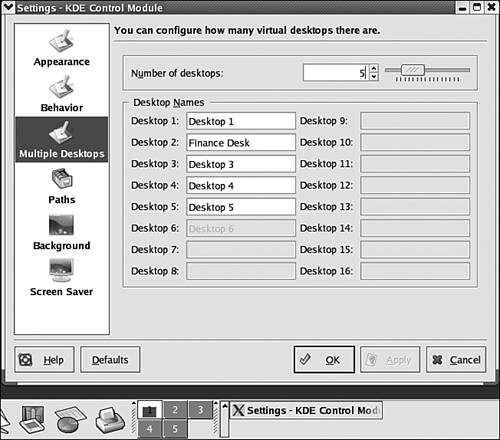 In this figure, five desktops are available. Notice that the pager shows five desktop squareswindow 1 active with an application open. Use the Number of desktops field at the top of the screen to change the number of desktops available. You can type a name for a desktop if you want, to help organize your desktops. The name will display in a tool tip when you move the mouse pointer over the pager square. |
|
|