Setting the Screen Saver
|
|
| Linux includes a screen savera screen that replaces your work screen when you don't type anything or move the mouse for a period of time. Pressing a key or moving a mouse returns your work screen. You can set the look of the screen saver and the length of no-activity time that must occur before the screen saver starts running. On KDE, right-click the desktop and select Configure Desktop, which displays a screen with a list of icons in the left panel. Click Screen Saver, which displays the screen shown in Figure 6-14. Figure 6-14. Screen saver selection.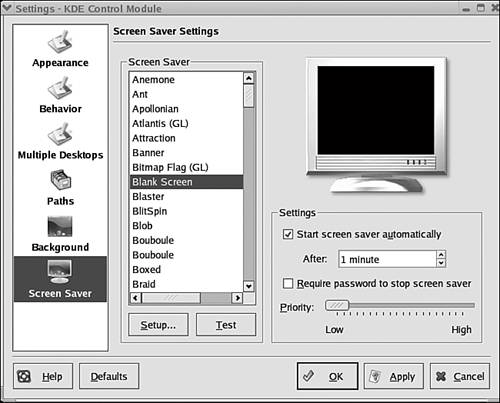 Select a screen saver from the list, which previews on the image of a computer terminal. Some screen savers can be changed, such as changing the color of "Blank Screen." To configure the specific screen saver you have selected, click Setup. Click Test to test the screen saver before clicking OK to save the settings. Using a screen saver is optional. On the right, the Settings panel allows you to check or uncheck "Start screen saver automatically." You can change the amount of time before the screen saver starts running. For GNOME, click the main menu icon. Select Preferences. Select Screen Saver from the submenu. A similar screen displays that allows you to select a screen saver or to select several screen savers that run consecutively. You can select the amount of time before the screen saver starts and, if more than one is chosen, select the amount of time each is run before the next is started. |
|
|