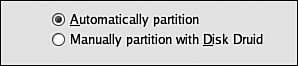Selecting Where to Install Fedora
|
|
| The next screens allow you to select where Fedora will be installed. If you are installing Fedora by itself onto a machine that currently has no operating system, you probably want Fedora to use the entire hard disk. If you already have an operating system on your computer (either Linux or Windows), Fedora can replace the current operating system or coexist with it, each operating system having its own section of the hard disk, called a partition. Using multiple operating systems is discussed in Chapter 3. In addition, Fedora needs to divide its partition into subpartitions. You have the opportunity to tell Fedora how to organize its partition. The first partitioning screen offers the choice to partition automatically or manually, as shown on the right. Unless you have a specific need to partition manually, such as a very unusual purpose for your computer, select Automatically. You must be fairly knowledgeable to partition manually.
If you select automatic partitioning, the screen in Figure 4-8 displays. Figure 4-8. Partitioning screen in Fedora Core 2.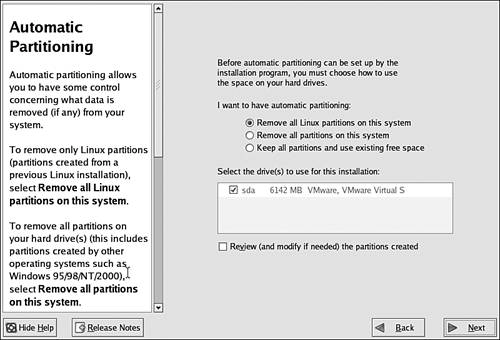 Different choices may be offered depending on what is currently on your hard disk. If you select Remove all partitions, all data is erased, including any Windows partitions. The list box in the screen shows the hard disk where Fedora will be installed. If you have more than one hard disk, be sure the correct one is checked. Possible entries in the list include the following:
The boot loader determines what operating systems can boot your system. Fedora uses the GRUB (Grand Unified Boot Loader) boot loader, but you can choose to use LILO (Linux Loader) instead. Figure 4-9 shows the boot loader installation screen. Figure 4-9. The boot loader screen in Fedora Core 2.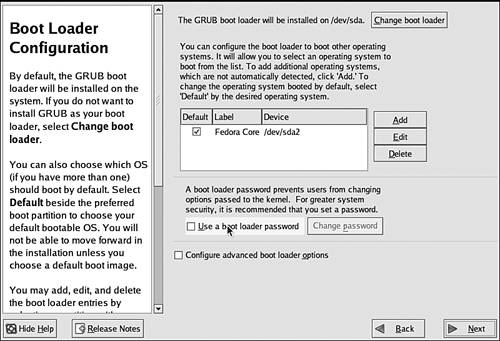 Unless you have a specific reason, use GRUB. If an operating system is currently installed on your hard disk, such as Windows, it will show up in the list. After your system is installed, each time you turn on or reboot your computer, GRUB displays a menu of operating systems for you to select. If you don't select one, the default operating system will start after a short pause (often 10 seconds). Be sure you check the Default box for the operating system you want to start automatically. For most systems, it's not necessary to use a password for your boot loader. |
|
|