Formulas and Functions
|
|
| As in any other spreadsheet, Calc lets you enter formulas. Formulas can add (+), subtract (-), multiply (*), divide (/), or raise to a power (^n). They can also include greater than (>), less than (<), greater than or equal to (>=), less than or equal to (<=), or not equal to (<>). To enter a formula, select a cell and type =. All formulas must begin with an equal sign. Type the formula following the =. Many functions are available that assist in entering formulas. Functions accept a range of cells indicated by a colon (:), such as B2:B5, and a series of cells indicated by a semicolon (;), such as B2;B4;B8. For instance, you can add the cells B3, B4, and B5: =SUM(B3:B5) Sum is such a popular function that it has a button on the formula toolbarthe middle icon shown on the right. Select the cell where the sum should go and click the Sum icon. Calc will guess the range of cells to sum, selecting them with a blue box. You can change the range by dragging the corner handle of the blue box.
You can find the function you need by clicking the first icon shown on the toolbar above, before the Sum icon. The window in Figure 12-4 opens. Figure 12-4. Functions window.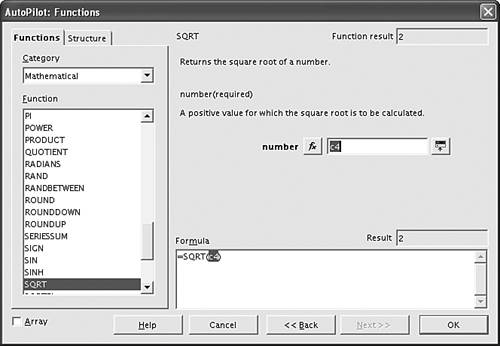 The functions are shown in the list box, by category. When you double-click a function, fields are available to enter the numbers or cell names needed. |
|
|