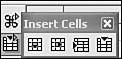Menus and Toolbars
|
|
| The menu and toolbars at the top of the OpenOffice Calc window look very much like the Excel menu and toolbars. The menu bar offers the same choices as Excel. Like Excel, the top toolbar, called the function bar, provides actions, such as open, save, print, copy, and undo. The field on the left shows the URL to the spreadsheet currently open. You can type a URL directly into this box to open a file. Also like Excel, the second toolbar, called the object bar, contains icons useful for the object currently selected. The default object toolbar contains icons for formatting cells, such as font size, color, and number formats. If you select a different object, such as a graphic, the object toolbar changes to provide more useful icons. The third toolbar provides a place to enter formulas, also similar to Excel. Unlike Excel, another toolbar, called the main toolbar, displays down the left side of the window. It provides quick access to features such as insert, spell check, or sorting. Calc provides fly-out toolbars. An arrow pointing down or right on an icon indicates a fly-out toolbar is available. To access the toolbar, long-click the icon (press the mouse button and hold it down). The second icon on the main toolbar is the Insert Cell button. Notice the arrow pointing to the right. Long-clicking the button opens the fly-out toolbar shown on the right. To select an item on a fly-out toolbar, slide the mouse to the desired icon and release the button. You can tear-off the toolbar and move it anywhere on the screen.
Tool tips, on by default, display information about each button. You can get more information about each button by clicking Help and selecting Extended Tips. All menus and toolbars are configurable. You can select toolbars to display in the View menu. Select Toolbars and click a toolbar name to display or remove a toolbar. You can add, remove, or reorganize items on the toolbars. Click View and select Toolbars-> Customize. |
|
|