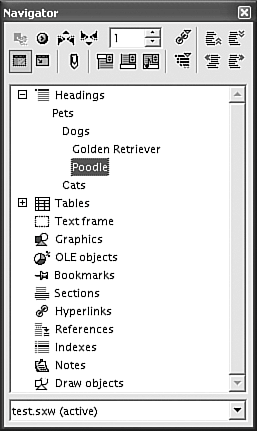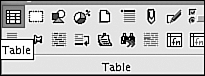Editing Document Contents
|
|
| The process of adding and editing document content is familiar to word processing users. Type text; delete text with <Backspace> or <Del>; replace text by highlighting it and typing new text over it; insert graphics, tables, symbols, files, and other objects using the Insert menu items. The Edit menu contains familiar items, such as copy, cut, paste, and find and replace. OpenOffice Writer provides the Navigator, a tool useful for editing documents. To open the Navigator, click Edit. Select Navigator. The window on the right opens. A list of document components displays, with a plus sign (+) by those in the current document. Click + to see the elements in the document, such as the list of headings shown in the figure. Double-click an element in the list to jump to that location in your document. Or drag an element from the Navigator into your document to insert a copy of the element at the new location.
The top row of icons provides navigation. The second icon provides a fly-out toolbar where you can select the type of document object to find. Click and hold down the mouse button to see the toolbar shown on the left. The Table icon is highlighted. The next two icons in the Navigator represent next and previous, referring to tables. The number box allows you to select which table to jump to. The remaining icons allow you to set characteristics of the Navigator, such as opening and closing the list box.
Navigator also serves as an outline of your document. When you have the Headings list open, you can move sections of your document around. The top two icons on the right of the toolbars move a highlighted section, such as Poodle, up one section or down one section. The bottom two icons change the outline level of a section either up or down (e.g., heading 3 up to heading 2). You can undo a series of actions, as in Word. By default, you can undo 20 steps. You can change the number of steps allowed by clicking Tools and selecting Options. Click Memory. Change the number of steps. The more steps, the more memory used. |
|
|