Lesson 2: Outlook and NetWare Client Requirements
The integration of Exchange 2000 Server into NetWare networks requires only a few configuration steps on the NetWare workstations. Most of the steps achieve client optimization rather than essential configuration. Exchange 2000 Server comes with an interesting utility that allows you to test client/server communication prior to deploying Outlook 2000.
This lesson discusses the components you must configure on a NetWare workstation to allow access to an Exchange 2000 server. Common troubleshooting tips are also provided.
At the end of this lesson, you will be able to:
- List the NetWare components necessary to access NetWare resources.
- Describe the validation mechanism used by clients to access an Exchange 2000 server.
- Test the client/server communication and troubleshoot communication problems.
Estimated time to complete this lesson: 20 minutes
Network Communication Requirements
One of the most important NetWare communication components is the redirector, which allows the client to communicate with NetWare servers using NCP. On a computer running MS-DOS or Microsoft Windows 3.1 or later, you must load a component called NETX.EXE or a Virtual Loadable Module (VLM) redirector. If you are using Microsoft Windows 95/98, Windows NT Workstation, or Windows 2000 Professional, you can install the Microsoft Client Services for NetWare. Another possible option is to deploy the Novell NetWare Client software, which provides the full set of NetWare functionality including contextless login. This allows you to manage your NetWare environment using NWADMIN.EXE. However, NetWare redirector components are not directly involved when you connect to an Exchange 2000 server.
Communicating with an Exchange 2000 Server Computer
As shown in Figure 10.6, Outlook 2000 can communicate with an Exchange 2000 server in an IPX/SPX-based NetWare network using RPCs over SPX. However, TCP/IP can be used instead if your Novell NetWare 5 environment supports it.
Because NetWare components do not provide any RPC implementations, you need to install the Client for Microsoft Networks on Windows 2000 Professional in addition to your NetWare client software. This enables the Name Service Provider Interface (NSPI) for the RPC service on your workstation. Installing the Client for Microsoft Networks has advantages because it gives users the ability to access Windows 2000 resources directly. RPC communication was explained in Chapter 3, "Microsoft Exchange 2000 Server Architecture."
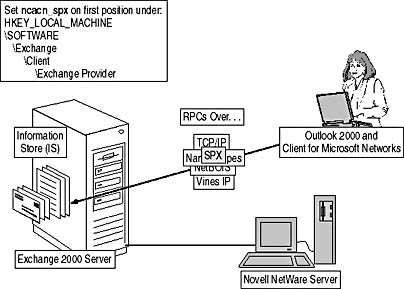
Figure 10.6 RPC communication over IPX/SPX
NOTE
RPC over SPX uses the Winsock interface and does not require a NetWare redirector. You do not have to configure the Exchange 2000 Server computer as a NetWare server using FPNW.
Active Directory Validation
Every user who wants to access a mailbox or any other resource on a computer running Exchange 2000 Server must be validated. As mentioned earlier, Outlook 2000 running on Windows 2000 Professional will automatically use the supplied account information used to log on to NetWare. Only when the NetWare account information does not match the Windows 2000 account are you asked for your account, domain, and password. You can also force an explicit logon using the Advanced property sheet of the Exchange transport service. Under Logon Network Security, select None. More information about configuring the Exchange transport service is provided in Chapter 8, "Microsoft Outlook 2000 Deployment."
Novell NetWare Client
If you have installed the Novell NetWare Client software on your workstation, make sure your computer is a member of your Windows 2000 domain; otherwise the automatic logon to Exchange 2000 will fail. Before you log on to Windows 2000, in the Novell Login dialog box, click the Advanced button. Click on the Windows NT/2000 tab, and then make sure the domain name (such as BLUESKY-INC-10) is displayed in the From list box. The Local Username information should correspond to your Windows 2000 account alias.
Client Connectivity Issues and the RPCPing Utility
Implementing an Exchange 2000 server in a NetWare network means managing two different and complex network operating systems. Hence, it might be a good idea to test the client/server communication to make sure that Outlook can contact Exchange 2000 Server without problems.
Connection Testing with RPCPing
RPCPing is a program family rather than a single utility, which allows examining the RPC-based client/server communication. One part must be launched on the server, and the others will be executed on the workstation (see Figure 10.7). The communication between the server-based and client-based programs will be measured to determine the quality of the client/server RPC connectivity. All parts of RPCPing come with the Exchange 2000 Server installation CD-ROM. The programs can be found in the \Support\Rpcping directory.
The server component has been implemented in a file called RPINGS.EXE. It must be started on the server before any client component can be used to measure the quality of the connectivity. This program maintains the Echo and Stats RPC functions, which are called later by the client component.
You can run RPINGS.EXE without any command-line options, but additional parameters may be used to restrict the RPC test to specific protocol sequences. The following options can be set:
RPINGS [-p Protocol Sequence]
- p ipx/spx
- p namedpipes
- p netbios
- p tcpip
- p vines
To exit the server component, you need to enter the string @q at the RPINGS.EXE command prompt.
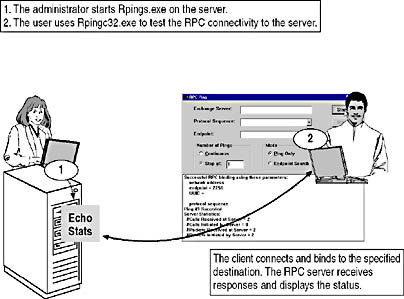
Figure 10.7 Testing the RPC connection
The client component is dependent on the operating system. A separate version exists for MS-DOS, Windows 3.1 and later, and Windows 95/Windows NT/ Windows 2000. The MS-DOS version is called RPINGDOS.EXE. Windows 3.1 and later computers can run RPINGC16.EXE. Windows 95/98, Windows NT, and Windows 2000, in turn, are supported through RPINGC32.EXE.
Typically, you use RPINGC32.EXE to test RPC connectivity. This is a 32-bit Windows program that displays the connection status, available protocol sequences, endpoints, and the quality of the RPC connection as you attempt to check the RPC connection. Before you can start a particular test, you need to set all required communication parameters, such as the destination RPC server and endpoints. Available endpoints are Store, Admin, and Rping. You can select Store within the Endpoint box if you want to simulate the communication with the Information Store.
The following are required RPCPing client parameters:
- The name of the computer running Exchange 2000 Server (or the IP address).
- The protocol sequence, which specifies the RPC mechanism that will be used such as named pipes (default).
- The endpoints, which specify a protocol-specific port, that will be used by the RPCPing client to communicate with the server. This endpoint can be the Information Store (Store), the Directory Service (Admin), or the RPCPing server (Rping).
Improving Client Startup Times
The Exchange transport service tries several RPC communication methods in sequence until it connects. In Windows 2000, the order is determined by the RPC_BINDING_ORDER value in the Registry under the following (see Figure 10.6 and Exercise 4 of Chapter 8, "Microsoft Outlook 2000 Deployment"):
HKEY_LOCAL_MACHINE \SOFTWARE \Microsoft \Exchange \Exchange Provider
By default, the value is:
ncalrpc,ncacn_ip_tcp,ncacn_spx,ncacn_np,netbios,ncacn_vns_spp
To optimize the client configuration, you should configure RPC over SPX as the preferred communication mechanism if your primary network protocol is IPX/SPX. If ncacn_spx is on top of the binding order (the first position), the client uses RPC over SPX first and avoids superfluous attempts.
EAN: N/A
Pages: 186