Lesson 1: The Connector for Lotus cc:Mail
When it comes out of the box, the Connector for Lotus cc:Mail is an incomplete messaging component. In fact, you will not be able to use it without installing additional programs. The missing pieces are IMPORT.EXE and EXPORT.EXE, which you can find in the Lotus cc:Mail installation in the \CCMAIL\Adtools directory or on the Lotus cc:Mail product CD. Microsoft does not provide these essential applications. A license from Lotus Development is required to use them.
This lesson addresses the architecture of the Connector for Lotus cc:Mail. It deals with the internal components and covers its installation and configuration.
At the end of this lesson, you will be able to:
- Describe the features of the Connector for Lotus cc:Mail and identify its components and architecture.
- List issues regarding Lotus cc:Mail IMPORT.EXE and EXPORT.EXE utilities.
- Configure and use the Connector for Lotus cc:Mail.
Estimated time to complete this lesson: 60 minutes
Connector for Lotus cc:Mail Overview
The Connector for Lotus cc:Mail is an optional Exchange 2000 Server component that can be controlled through its own Microsoft Windows 2000 service (CCMC.EXE). It has been developed based on the Microsoft Exchange Development Kit (EDK), and it allows you to connect an Exchange 2000 server to exactly one Lotus cc:Mail post office. Within the Lotus cc:Mail network, e-mail messages can be routed to other post offices further downstream. Ideally, the connector's cc:Mail post office is installed directly on the Exchange 2000 server.
Administrator Programs
You need to work with two separate administrator utilities to establish messaging connectivity to cc:Mail. You will use Exchange System Manager to configure the Connector for Lotus cc:Mail component, and you must manage the Lotus cc:Mail environment using the Lotus cc:Mail Administrator program. Lotus cc:Mail post office release 8 includes a Windows-based Administrator utility (ADMINW.EXE), whereas older versions provide only an MS-DOS program (ADMIN.EXE). Use the Lotus cc:Mail Administrator program primarily to register a remote post office for your Exchange 2000 Server organization.
Connector Installation
The Connector for Lotus cc:Mail can be installed during the initial Exchange 2000 Server setup or later on. To add this connector to an existing installation, permissions of an Exchange Administrator are required in the administrative group where the target routing group exists. Likewise, you need to be a member of the local Administrators group on the target machine. Ideally, you are working with the permissions of an Enterprise Admin.
To add the connector to an Exchange 2000 server
- Launch SETUP.EXE from the \Setup\i386 directory on your Exchange 2000 Server product CD.
- On the welcome wizard screen, click Next to reach the Component Selection wizard screen, where you need to set the Action for Microsoft Exchange 2000 and Microsoft Exchange Messaging And Collaboration Services to Change.
- Under Action for the Microsoft Exchange Connector for Lotus cc:Mail, select Install, click Next twice, and then click Finish.
You can find more information regarding the Exchange 2000 Server Setup program in Chapter 5, "Installing Microsoft Exchange 2000 Server."
Multiple Connector Instances
It is not possible to install more than one Connector for Lotus cc:Mail on one Exchange 2000 server. It is also impossible to directly connect to more than one Lotus cc:Mail post office with one connector (see Figure 27.1). However, you can deploy multiple connector instances on several servers in your organization to provide load balancing between large Exchange and Lotus cc:Mail networks.
By default, the entire Exchange 2000 Server organization will act as one huge Lotus cc:Mail proxy post office, which can be connected to a particular Lotus cc:Mail network only once. However, you can split your organization by assigning your Exchange users CCMAIL proxy addresses that appear to be from different proxy post offices (for example, Administrator at FirstAdminGroup and Carl Titmouse at SecondAdminGroup). With multiple proxy post offices, you can spread cc:Mail message routing over multiple connector instances (for example, a connector on BLUESKY-SRV1 for the virtual post office FirstAdminGroup and a connector on BLUESKY-SRV2 for SecondAdminGroup). The configuration of CCMAIL proxy addresses is covered later in this lesson.
NOTE
Carefully plan the directory synchronization topology when connecting a particular organization to the same Lotus cc:Mail network multiple times. Only one connector should be configured for directory synchronization.
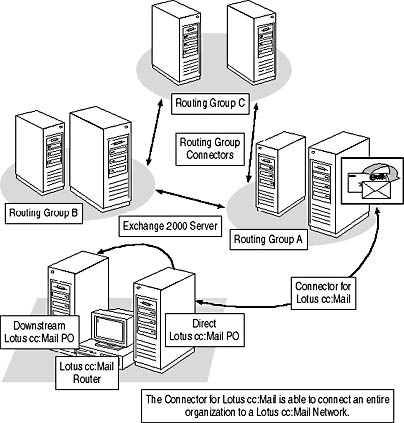
Figure 27.1 Deploying the Connector for Lotus cc:Mail
Message Conversion
The Connector for Lotus cc:Mail is a regular messaging gateway. Therefore, the connector must convert outbound messages into Lotus cc:Mail format. Conversely, the Connector must also convert content and recipient information into Exchange format for inbound messages.
Most message attributes are mapped between both systems. The Connector can convert e-mail addresses, message submission time, sender and recipient display names, subject lines, message bodies, and any attachments, plus their file names. The Connector supports special message flags such as Read Receipt Requested and Last Modified. The connector supports read receipts in addition to nondelivery reports (NDRs). However, some special properties are not supported, such as shortcuts to public folders.
The following features are not supported in Lotus cc:Mail:
- Delivery receipts
- Embedded messages (will be converted to additional text items)
- Embedded OLE objects (will be converted to separate attachments)
- Shortcuts to public folders in Exchange 2000 Server (converted to attachments with names derived from public folder names; Lotus cc:Mail clients are unable to launch these attachments)
Lotus cc:Mail Import/Export
The MS-DOS-based Import and Export programs are used to access the Connector's cc:Mail post office. The Import program places converted outbound messages and address information into the post office. The Export program is responsible for extracting messages and address information from the post office. Both utilities require a local area network (LAN) connection to access the post office successfully. Consequently, the Connector for Lotus cc:Mail is supported only in LAN environments.
It is important to note that your Exchange 2000 server must be connected to Lotus cc:Mail post office using DB8, and the Connector to Lotus cc:Mail must run Import and Export version 8.3 or higher. Otherwise, you may experience problems during message conversion. If you want to use cc:Mail Import and Export version 8.5 with the Connector for Lotus cc:Mail, you need to rename IMPORT32.EXE to IMPORT.EXE and EXPORT32.EXE to EXPORT.EXE. Copy the renamed files together with the files CDMW800.DLL, CFW803.DLL, and CIW803.DLL to a directory that is in the search path on the local Exchange 2000 server, and place the IE.RI and IMPEXP.RI files in the \Program Files\Exchsrvr\Ccmcdata directory.
Components of the Connector for Lotus cc:Mail
The Connector for Lotus cc:Mail consists of various essential elements, such as message queues in the Information Store, and a Windows 2000 service called Microsoft Exchange Connector for Lotus cc:Mail, plus address generators and templates, and the Lotus cc:Mail Import/Export programs. Another important Connector component is known as the Connector Store. This is the temporary repository for converted messages.
The Microsoft Exchange Connector for Lotus cc:Mail Service
The Connector's Windows 2000 service communicates with the Information Store to transfer messages to and from Exchange 2000 Server. The Connector converts inbound and outbound messages as appropriate using the Connector Store: While the Connector reads inbound mail from the Connector Store, it also writes outbound messages into the Connector Store. The connector service launches the Import and Export programs to place and retrieve messages to and from the connected Lotus cc:Mail post office (see Figure 27.2).
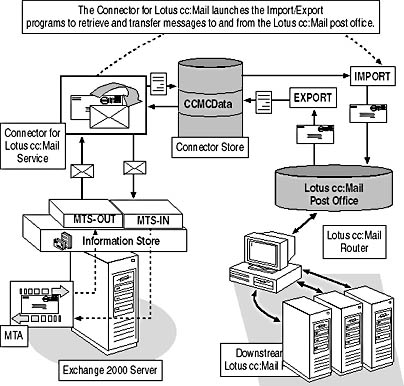
Figure 27.2 Essential Connector for Lotus cc:Mail components
Like every EDK gateway, the Connector for Lotus cc:Mail maintains two important gateway folders in the Information Store, labeled MTS-OUT for outbound messages and MTS-IN for inbound messages. These message queues are not polled. The Information Store notifies the Connector for Lotus cc:Mail if messages have been placed in the MTS-OUT folder. Conversely, the Connector for Lotus cc:Mail service initiates communication with the Information Store if inbound messages are placed in the MTS-IN queue.
TIP
The Connector for Lotus cc:Mail service is set to manual startup by default. It is a good idea to change this to automatic using the Services snap-in from the Administrative Tools program group.
Connector Store
The Connector Store is the intermediate storage location for Lotus cc:Mail messages. The Import program reads the messages from this location to write them into the Lotus cc:Mail post office. The Export program, on the other hand, places messages into this repository once they have been extracted from Lotus cc:Mail.
The messages are stored as scratch files. Scratch files are plain text files in American Standard Code for Information Interchange (ASCII) format that are structured as required by the Import and Export programs. Take care when setting user access to the Connector Store—every user who can open the \Program Files\Exchsrvr\Ccmcdata directory potentially can read Lotus cc:Mail messages. Fortunately, the \Ccmcdata directory is not shared for network access and messages are not stored permanently, by default.
The following subdirectories temporarily contain messages:
- \Bad. Stores messages that could not be converted properly.
- \Export and \EXPORT.BAK. Maintains inbound messages destined for Exchange 2000 Server. The connector keeps copies of exported files in EXPORT.BAK if the Registry parameter Save A Copy Of The Exported Files is set to 1. (The location of Registry parameters is mentioned in the next section.)
- \Import and \IMPORT.BAK. Maintains outbound messages destined for Lotus cc:Mail. The connector keeps copies of import files entering cc:Mail in IMPORT.BAK if the Registry parameter Save A Copy Of The Imported Files is set to 1.
- \Submit. Temporarily stores outbound messages to Lotus cc:Mail during message conversion.
NOTE
The \Ccmcdata directory does not contain any subdirectories, by default. The Connector for Lotus cc:Mail service creates them when you activate the connector for the first time.
Import and Export of Messages
The Import program checks for scratch files in the \Program Files\Exchsrvr\ Ccmcdata\Import directory, while the Export utility writes scratch files into \Program Files\Exchsrvr\Ccmcdata\Export. The task of the Connector service is to convert outbound messages into scratch files before they are placed in the Connector Store. Likewise, this service must convert scratch files found in the \Export directory into Exchange format before they can be placed in the MTS-IN gateway folder (see Figure 27.2).
The Lotus cc:Mail post office is a passive file structure, which means it requires frequent polling for new messages. Correspondingly, the Connector for Lotus cc:Mail launches the Import and Export programs periodically to poll the Lotus cc:Mail post office. The Import program, however, is launched only when messages need to be transferred into cc:Mail. The default polling interval for Import and Export is 15 seconds.
Configuration Objects in Exchange System Manager
When you install the Connector for Lotus cc:Mail in a routing group, a corresponding configuration object will be created in the Configuration partition of Active Directory. In Exchange System Manager, you can find a corresponding configuration object under <Organization Name>/Administrative Groups/< Administrative Group Name>/Routing Groups/<Routing Group Name>/ Connectors. Underneath the connector configuration object, you can find the Queues container, which provides access to the MTS-IN and MTS-OUT message queues of the Connector.
The Message Transfer Agent (MTA) receives outbound cc:Mail messages from the Simple Mail Transfer Protocol (SMTP) routing engine and transfers inbound messages to it for further delivery. Consequently, the MTA needs to maintain an internal message queue for the Connector for Lotus cc:Mail. You can view this queue in Exchange System Manager under <Organization Name>/Administrative Groups/<Administrative Group Name>/Servers/<Server Name>/Protocols/X.400/Queues, such as Blue Sky Airlines (Exchange)/Administrative Groups/First Administrative Group/Servers/BLUESKY-SRV1/Protocols/X.400/Queues. Message queues are covered in Chapter 20, "Microsoft Exchange 2000 Server Maintenance and Troubleshooting."
Lotus cc:Mail on Windows 2000 Server
If you have installed the Connector's cc:Mail post office directly on the Exchange 2000 server (or another Windows 2000 Server machine), make sure the Registry parameters UseOpportunisticLocking and UseNtCaching are set to 0 on the post office's server; otherwise, post office corruption may occur due to concurrent write operations.
You can add or edit the UseOpportunisticLocking and UseNtCaching values under:
HKEY_LOCAL_MACHINE \SYSTEM \CurrentControlSet \Services \Lanmanworkstation \Parameters
Lotus cc:Mail Considerations
The Connector for Lotus cc:Mail uses the interprocess communication mechanisms of Microsoft Windows 2000 Server to start the Import and Export utilities in separate NT Virtual DOS Machines (NTVDM), which is a special Win32-based environment to run MS-DOS-based applications. Both programs are executed in the background. Supplied command-line parameters indicate whether to transfer e-mail messages or address information. For example, the /ITEMSIZE /FORMAT/ FAN /BATCH /FILES/MACBIN2 command-line parameter can be used to initiate an e-mail export cycle from Lotus cc:Mail to Exchange 2000 Server.
The Import and Export programs and the IMPEXP.RI file must be copied to the Exchange 2000 server, and they must be located in a directory that is included in the system search path, such as the \Winnt\System32 directory. The Connector for Lotus cc:Mail will report an error in the application event log if the Import and Export programs cannot be launched. After a number of unsuccessful attempts to start the programs, the service terminates automatically.
NOTE
Command-line settings can be changed via Registry parameters, such as Export Command Line, Import Command Line, Dir Synch Export Command Line, or Dir Synch Import Command Line.
Lotus cc:Mail Custom Addressing
Lotus cc:Mail uses the address format <user> at <post office> (note that "at" is not a synonym for the @ sign, and <user> @ <post office> would form an invalid address). The address details templates that come with the Connector for Lotus cc:Mail allow Exchange users to address messages to Lotus cc:Mail recipients easily. The corresponding address type CCMAIL identifies addresses of cc:Mail users. Exchange 2000 Server can handle these addresses and make routing decisions. Message routing is covered in Chapter 16, "Message Routing Administration."
However, Lotus cc:Mail users cannot simply specify an Exchange address to reach an Exchange recipient. Rather, Lotus cc:Mail users must handle the Exchange 2000 Server environment as one or many huge remote Lotus cc:Mail post offices, known as proxy post offices. Therefore, it is necessary to assign each Exchange user an appropriate address of the CCMAIL type. The Recipient Update Service generates the proxy CCMAIL addresses for each mailbox- and mail-enabled account automatically, using the proxy address generator CCMPROXY.DLL, which can be found in the \Program Files\Exchsrvr\Address \Ccmail\i386 directory. The default format is <Last, First> at <Organization Name>, but this format can be modified using recipient policies. For example, the proxy CCMAIL address of Carl Titmouse would be Titmouse, Carl at BlueSkyAirlines.
The CCMAIL proxy address generation is deactivated by default. You need to configure and activate the address generation using a recipient policy before the Recipient Update Service can assign mailbox- and mail-enabled accounts for a CCMAIL address. The Recipient Update Service is covered in detail in Chapter 13, "Creating and Managing Recipients."
To activate the CCMAIL proxy address generation
- Launch Exchange System Manager, expand the Recipients container, and open Recipient Policies. Double-click the desired policy, such as the Default Policy object.
- Click on the E-Mail Addresses tab, and select the CCMAIL check box. (Optionally, double-click the Address entry to customize the proxy address generation.)
- Click OK, and, in the Exchange System Manager dialog box that appears to inform you that address generation for CCMAIL has been enabled, click Yes to automatically assign this address type to all existing recipient e-mail addresses.
- Use Active Directory Users and Computers to verify the address assignment according to the schedule of the Recipient Update Service.
Placeholders in Address Generation Rules
To change the default format for proxy CCMAIL addresses, use custom address switches. For instance, the %d switch refers to the display name of a user. If you define %d at BlueSkyAirlines in the default recipient policy, Carl Titmouse will receive the proxy CCMAIL address Carl Titmouse at BlueSkyAirlines. Address generation placeholders are covered in Chapter 13, "Creating and Managing Recipients."
NOTE
It is important to place the custom address switches before the "at" of the CCMAIL address. It is also important to leave a space before and after "at" to generate valid proxy addresses. Exchange System Manager will warn you if you try to create an invalid addressing scheme before it returns to the cc:Mail Address Properties dialog box.
Lotus cc:Mail and Connector Interfaces
The Connector for Lotus cc:Mail is a translator, but the communication partners must be aware of each other before they begin to "talk." You must manage both Lotus cc:Mail and Exchange 2000 Server to enable the communication.
Configuring the Lotus cc:Mail Post Office
You need to use the Lotus cc:Mail Administrator program to create references to your Exchange 2000 Server organization in form of cc:Mail post offices. A single organization can appear as multiple proxy post offices if you have configured multiple recipient policies that assign different CCMAIL proxy addresses to your users. However, the configuration is simplified if an entire Exchange 2000 Server organization acts as a single proxy post office; that is, all your users have the same post office name, such as BlueSkyAirlines. The default proxy post office corresponds to the entire Exchange 2000 Server organization.
When creating the proxy post office reference in Lotus cc:Mail, set the location code to "P" for a directly connected post office. Do not specify address information for it because the Lotus cc:Mail router is not required for message transfer. It is a good idea to reference the cc:Mail Connector in the Comment field, which should follow the format MSExchangeCCMC <Server Name>, such as MSExchangeCCMC BLUESKY-SRV1. This enables the Connector to determine which post offices it controls in the cc:Mail environment. Based on this information, the Connector can analyze synchronized address information in cc:Mail to only transfer address updates instead of complete address lists during directory synchronization. Directory synchronization is covered in Lesson 2.
NOTE
The Connector for Lotus cc:Mail can automatically create proxy post office references for Exchange 2000 Server in the Lotus cc:Mail post office if you have enabled directory synchronization, as explained in Lesson 2.
Configuring the Connector for Lotus cc:Mail
Using Exchange System Manager, you can complete the configuration through the Connector for cc:Mail object that resides in the Connectors container. At a minimum, you need to define an Administrator's Mailbox in the Post Office tab, and specify the cc:Mail post office. You also need to provide Exchange 2000 Server with routing information via the Address Space tab.
The Connector for Lotus cc:Mail tabs and their purposes are as follows:
- Post Office. To set information about the Lotus cc:Mail post office,administrator mailbox, ADE, and forwarding history
- Details. To enter an administrative note
- Advanced. To define a maximum message size limit for outgoing messages to Lotus cc:Mail (message size limits are not applied to incoming messages), to select the directory update time, and to run a directory synchronization cycle manually
- Address Space. To define address spaces for messages routing
- Delivery Restrictions. To specify which users can send messages through this connector
- Import Container. To specify the organizational unit (OU) to hold the Lotus cc:Mail recipient objects in Active Directory and to define recipient filtering rules
- Export Container. To set OUs and recipient types (that is, contacts and distribution groups) that will be exported to the Lotus cc:Mail post office
- Security. To specify users and groups that are allowed or denied administrative control over this Connector to Lotus cc:Mail. (This property sheet is only available if you have set the ShowSecurityPage Registry key, as outlined in Exercise 2 of Chapter 5, "Installing Microsoft Exchange 2000 Server.")
Referencing the Lotus cc:Mail Post Office
The cc:Mail partner post office of the Connector for cc:Mail must be specified using the Post Office tab. Important parameters are post office name, post office password, and network path to the post office. To enter post office name and password, click the Modify button to the right of the Name box under cc:Mail Post Office. The network path must be specified in Universal Naming Convention (UNC) format (for example, \\BLUESKY-SRV1\CCDATA, as shown in Figure 27.3). Exchange System Manager will display an error notification if no post office can be found at the specified location.
The Import and Export programs use the post office name and password to access the Lotus cc:Mail post office. Because they operate in the context of the Exchange 2000 Server account, it is important to ensure that this account has full access rights at the specified network share. You can use the Connect As field in the Post Office tab to specify an explicit account with access permissions to the network share.
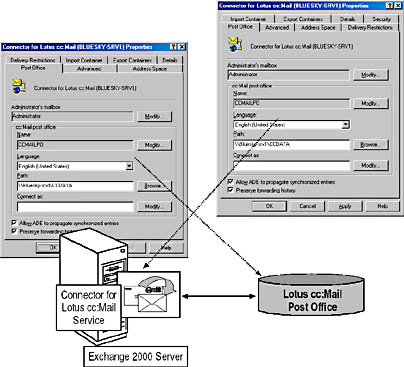
Figure 27.3 Connector for Lotus cc:Mail configuration
Preserving the Forwarding History
Not all properties of a message can be mapped between the Exchange 2000 Server and the cc:Mail format. The forwarding history of a cc:Mail message is the type of property that is usually lost. However, in the Post Office tab, you can select the Preserve Forwarding History check box to generate a FORWARD.TXT attachment for all inbound messages from Lotus cc:Mail. This file is attached to the converted Exchange message and contains the desired forwarding information. The Preserve Forwarding History check box is selected by default.
Post Office Language
The post office language setting refers to the language version of your cc:Mail post office. Make sure you specify the correct version to avoid problems with code page translation.
Assigning CCMAIL Address Spaces
As for every connector, you must assign address spaces using the Address Space tab. Click the Add button to display the Add Address Space dialog box. Select CCMAIL, and then click OK. In the cc:Mail Address Space Properties dialog box, type an asterisk (*) in the Mailbox field, and, under Post Office, specify the post office name where the Lotus cc:Mail users reside. To cover an entire cc:Mail environment at once, type another asterisk (*). An address space of * at * will cause Exchange 2000 Server to route all messages destined for Lotus cc:Mail users to the Connector. Address spaces are stored in the routingList attribute on the connector object in Active Directory and incorporated into the link state table (LST). More information about address spaces is provided in Chapter 16, "Message Routing Administration."
Advanced Connector Maintenance
You should inspect the Connector for Lotus cc:Mail carefully once it has been configured and launched. The Import/Export executables must be located in the system search path. The Connector for Lotus cc:Mail reports delivery problems and critical errors through the application event log if the configuration does not meet the requirements.
Event Logs
Using the Diagnostics Logging tab of the Exchange 2000 server object in the Exchange System Manager (such as BLUESKY-SRV1), you can increase and decrease the level of event logging for the Connector for Lotus cc:Mail. Select the entry MSExchangeCCMC, and then set the desired logging level (None, Minimum, Medium, or Maximum) for the categories General, Outbound, Inbound, NDR, Dir Synch, and MAPI. With a level of None for all categories, only critical events are traced. You can use the Event Viewer to examine the status information, as briefly discussed in Chapter 12, "Management Tools for Exchange 2000 Server."
Generating Nondelivery Reports
The generation of NDRs is a complex process because as soon as a message has been converted into a scratch file and placed in the Connector Store, the job of the connector service is basically done. However, the message has not been delivered yet—the Import program still must complete its task.
If the recipient of a Lotus cc:Mail message is unknown, an NDR must be generated and sent back to the originator on the Exchange server. Import cannot generate such an NDR because it is not aware of the Exchange system. Instead, it places the undeliverable message as a .und file in the Import directory of the Connector Store (for example, NDR904.UND). The Connector for Lotus cc:Mail polls this directory, and if it finds any .und files, it generates the nondelivery notifications using the information it can extract from this file (see Figure 27.4).
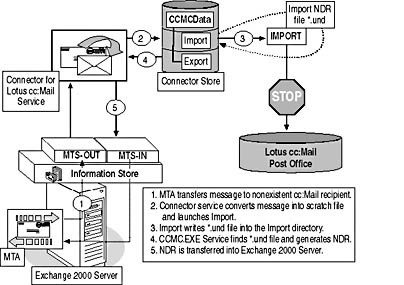
Figure 27.4 Generation of nondelivery reports
EAN: N/A
Pages: 186