Lesson 1: Integration with Microsoft Management Console
MMC is a Windows-based multiple-document interface (MDI) application representing a framework for Windows 2000 management tools. The Windows Administration Development Team originally designed the MMC for its own utilities, but because of its valuable features, it soon became publicly available as part of the Microsoft Platform Software Development Kit (SDK). Microsoft encourages all independent software vendors to provide MMC-based management applications for their systems to support a common administrative interface for Windows 2000 across all platforms. A common interface can simplify system administration. You have the option of combining various management applications to create individual tools for specific tasks and delegating these tools to the members of your workforce.
This lesson provides an overview of standard Windows 2000 and extended Exchange 2000 MMC components. You will learn how to utilize MMC features, such as taskpads, and create your own Exchange 2000 management tools to accomplish your work more conveniently.
At the end of this lesson, you will be able to:
- Describe the purpose and concept of the MMC.
- Combine administrative components to create powerful MMC tools for Exchange 2000 administration.
Estimated time to complete this lesson: 45 minutes
Microsoft Management Console Overview
Contrary to its name, the Microsoft Management Console has no management features itself. It is more of a framework for system developers and administrators. System developers write administrative applications for MMC, called snap-ins, and administrators then snap these management applications into the MMC and use them for their system administration.
Common MMC Elements
The MMC host application heavily utilizes Internet technologies, but it is up to the various snap-ins to perform the actual work. Because all snap-ins rely on MMC, a common set of user interface elements is generally available to all of them, such as the main menu, the action bar (the area that contains the Action, View, and Favorites menus), standard toolbars, a console tree (the child window's left pane), and a details pane (the child window's right pane). In fact, this is the primary function of MMC: It is meant to provide a common look and feel for all administrative utilities (see Figure 2.1).
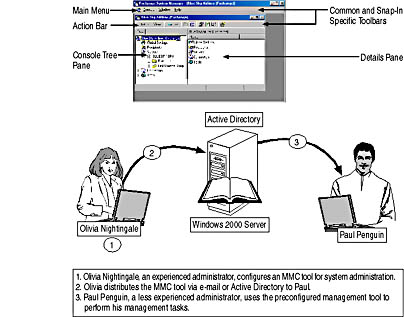
Figure 2.1 MMC user interface elements of management tools
Taskpads
Taskpad views represent a very interesting alternative to plain list views. A taskpad is a dynamic HTML (DHTML) page that allows you to combine a details pane displayed as a vertical or horizontal list with shortcuts to available commands. Using shortcuts to define important tasks and provide additional descriptions will help you simplify system administration.
User Mode MMC Tools
You have the option to assign MMC tools saved as .msc files to other administrators. Distribute your tools manually, through e-mail messages, or via Active Directory (by using the Group Policy snap-in's Software Installation extension). To prevent the modification of management tools, save your .msc files in User Mode (in contrast to Author Mode, which allows full access to all MMC functionality). To save a tool in user mode, open the Console menu, select Options, and then in the Options dialog box, under Console Mode, select one of the following three options:
- User Mode - Full Access. The user can take advantage of all functionality of the management tool, but it is not possible to add or remove other snap-ins or to save changes to the .msc file.
- User Mode - Limited Access, Multiple Windows. It is not possible to add or remove snap-ins or to save changes to the .msc file. In addition, it is not possible to close those windows that were open when you saved the .msc file. However, the administrator has the ability to open additional child windows.
- User Mode - Limited Access, Single Window. Same as User Mode - Limited Access, Multiple Windows, with the exception that additional child windows cannot be opened. The administrator can only work with those windows that were open when you saved the console.
MMC Snap-Ins and Exchange 2000 Server
Numerous snap-ins come with Windows 2000, but they do not cover all aspects of Exchange 2000 Server administration. Therefore, the Setup program of Exchange 2000 Server registers additional snap-ins during the installation of Exchange 2000 Server's management utilities.
Exchange 2000 Snap-Ins
Exchange 2000 registers its snap-ins in the Windows 2000 Registry under the following key:
HKEY_LOCAL_MACHINE \SOFTWARE \Microsoft \MMC \SnapIns
The following MMC-based management utilities are included in Exchange 2000 Server:
- Active Directory Users and Computers. This snap-in replaces the standard Windows 2000 Active Directory Users and Computers snap-in to allow management of user accounts and associated mailboxes as explained in Chapter 13, "Creating and Managing Recipients."
- Exchange Advanced Security. This snap-in allows you to enable the users of your Exchange 2000 organization to use Advanced Security as explained in Chapter 19, "Implementing Advanced Security."
- Exchange Conferencing Services. This snap-in is only available as part of Exchange 2000 Conferencing Server. It allows you to configure resource accounts for scheduling online conferences as explained in Chapter 25, "Real-Time Collaboration."
- Exchange Folders. This snap-in allows you to configure configuration settings and permissions for public folders as explained in Chapter 17, "Public Folder Management."
- Exchange Message Tracking Center. This snap-in allows you to track messages sent through your Exchange 2000 organization provided you enabled the message tracking feature as explained in Chapter 20, "Microsoft Exchange 2000 Server Maintenance and Troubleshooting."
- Exchange System. This snap-in allows you to configure an entire Exchange 2000 organization. This is the primary management utility of the Exchange 2000 administrator.

Exercise 1: The MMC and Exchange 2000 Administration
In this exercise you will create a management tool that includes the Active Directory Users and Computers as well as the Exchange System snap-in in one management tool. This universal management tool will provide you with a complete set of management functions to maintain recipient information and Exchange 2000 Server resources from a single utility.

To view a multimedia demonstration that displays how to perform this procedure, run the EX1CH2.AVI files from the \Exercise_Information\Chapter2 folder on the Supplemental Course Materials CD.
Prerequisites
- Log on as Administrator to BLUESKY-SRV1 running Exchange 2000 Server.
To create a customized MMC Tool for Exchange 2000 administration
- Click Start, click Run, and then under Open, type mmc. Click OK to start the Management Console.
- In the management console, open the Console menu, and then select Add/Remove Snap-In.
- In the Add/Remove Snap-In dialog box, click Add to display the Add Standalone Snap-In dialog box.
- From the Available Standalone Snap-Ins list, select Exchange System, then click Add. Click OK to accept the default settings, and then click Close to close the dialog box.
- In the Add/Remove Snap-In dialog box, under Snap-Ins Added To, double-click Blue Sky Airlines (Exchange), then click Add again and add the Active Directory Users and Computers snap-in to the management console.
- Close the Add Standalone Snap-In dialog box by clicking Close and then, in the Add/Remove Snap-In dialog box, under Snap-Ins Added To, select Console Root.
- Click on the Extensions tab.
- From the Snap-Ins That Can Be Extended list, select the available entries one at a time and make sure the Add All Extensions check box is selected for all of them. Note the various extensions available for this standalone snap-in (such as Exchange Protocols, Exchange Servers, or Exchange X.400). Click OK to close the dialog box.
At this point, the Exchange 2000 snap-ins are displayed in the console tree, as shown in Figure 2.2.
- Save the changes to your .msc file with a name of your choosing.
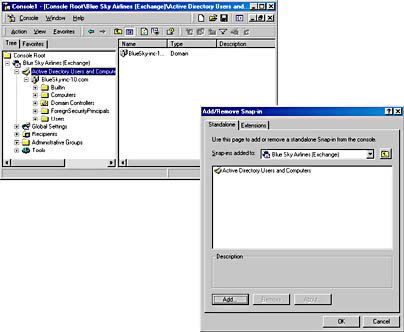
Figure 2.2 Adding Exchange 2000 snap-ins to create a custom console
Exercise Summary
Snap-ins are either stand-alone snap-ins or extension snap-ins. Stand-alone snap-ins, as the name implies, don't require support from other snap-ins. You can add them to any of your management tools at any time. Extension snap-ins, on the other hand, require a parent snap-in, which they extend in terms of functionality. Extension snap-ins typically depend on stand-alone snap-ins and may display items below the parent in the console tree. However, extension snap-ins are not required to provide viewable elements. They might simply extend a stand-alone snap-in by adding shortcut menu items, toolbars, property pages, wizards, or Help features. For more information about the structures, options, and features of the MMC, see the Microsoft Platform Software Development Kit.
EAN: N/A
Pages: 186
- Article 344 Rigid Metal Conduit Type RMC
- Article 400: Flexible Cords and Cables
- Article 426: Fixed Outdoor Electric De-Icing and Snow-Melting Equipment
- Annex C. Conduit and Tubing Fill Tables for Conductors and Fixture Wires of the Same Size
- Example No. D5(a) Multifamily Dwelling Served at 208Y/120 Volts, Three Phase