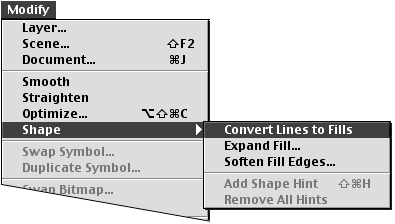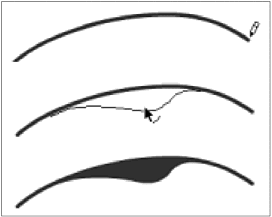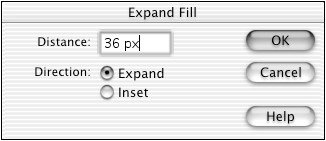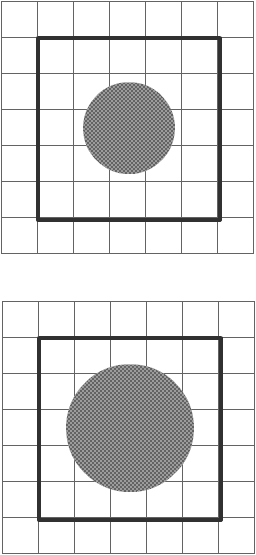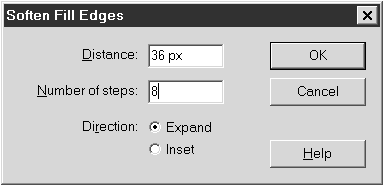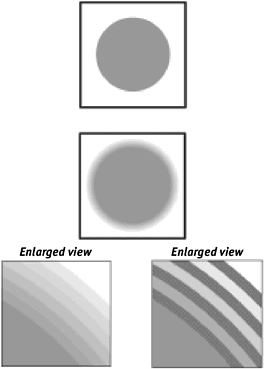| Flash lets you convert lines and outlines (strokes) to fills, which you can then edit or fill with gradients. You can expand or contract a shape by a user -specified amount. And you can create soft-edged graphic elements. These conversions increase the number of curves that Flash creates and therefore may increase file size . To convert a line to a fill: -
In the Toolbox, select the pencil tool. -
Draw a simple line on the Stage. -
Change to the arrow tool, and click the line to select it. -
From the Modify menu, choose Shape > Convert Lines to Fills (Figure 3.122). Figure 3.122. Choose Modify > Shape > Convert Lines to Fills to transform strokes into fills. Flash converts the line to a fill shape that looks exactly like the line. You can now edit the "line's" outline (or apply a gradient) as though you were working with a fill created with the brush tool (Figure 3.123). 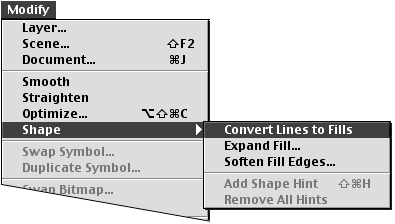 Figure 3.123. You can convert an outline, such as this line drawn with the pencil tool (top), to a fill. The fill then has its own editable outlines (middle and bottom). 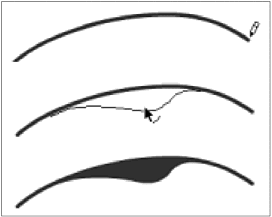 To expand a fill: -
In the Toolbox, select the oval tool with no stroke. -
On the Stage, draw an oval shape. -
Change to the arrow tool, and click the shape to select it. -
From the Modify menu, choose Shape > Expand Fill. The Expand Fill dialog box appears (Figure 3.124). Figure 3.124. The Expand Fill dialog box presents options for resizing a selected fill. 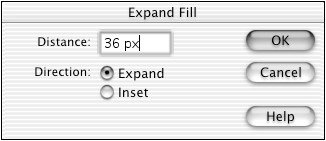 -
Enter a value in the Distance field. -
Choose a Direction option. Expand makes the shape larger. Inset makes the shape smaller. -
Click OK. Flash blows the fill shape up like a balloon or shrinks it (Figure 3.125). Figure 3.125. Using the Expand Fill command on the selected fill (top) causes its outlines to expand. The grid here is set to 36 pixels. 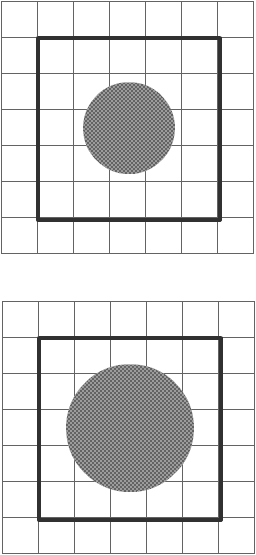 To soften the edges of a fill: -
In the Toolbox, select the oval tool with no stroke. -
On the Stage, draw an oval shape. -
Change to the arrow tool, and click the shape to select it. -
From the Modify menu, choose Shape > Soften Fill Edges. The Soften Fill Edges dialog box appears (Figure 3.126). Figure 3.126. The Soften Fill Edges dialog box. 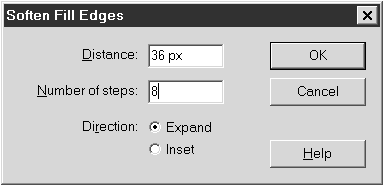 -
Enter values for Distance and Number of Steps. -
Choose a Direction option. Expand makes the shape larger; Inset makes the shape smaller. -
Click OK. Flash divides the expansion or inset value by the number of steps you specified and creates a series of concentric shapes that outline your original shape. The new shapes get progressively lighter in color as they approach the outer edge of the softened shape (Figure 3.127). Figure 3.127. The Soften Fill Edges command creates a purposeful banding effect to give fill shapes a soft edge. The selected circle (top) gets a soft edge in eight steps (middle). Enlarged views show the banding more clearly (bottom left); you can select individual steps of the softened edge (bottom right). 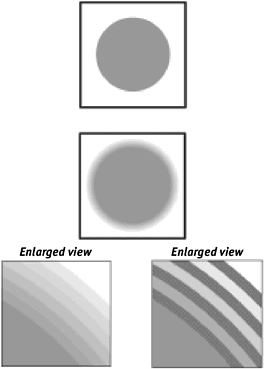  Tips Tips -
The Expand Fill and Soften Fill Edges commands work best on plain fill shapes (fills without strokes). Small shapes and shapes with convoluted outlines take a longer time to convert, and the result may not be what you expect. -
When you use the Modify > Shape commands on fills that also have strokes around them, the stroke doesn't expand or shrink to match the expansion or inset. Depending on how far you expand the fill, it will eat intoor coverthe stroke. -
If you use one of the Modify > Shape commands to inset the fill of a stroked graphic, you wind up with a blank ring inside the stroke. This effect could be handy should you ever need to create a secondary outline for a shape, but it's usually not the effect you're looking for. -
The multiple bands created by the Soften Fill Edges command will use processor power during playback. Used too often, the soft-edged effect will slow your final published movie's frame rate.
 |