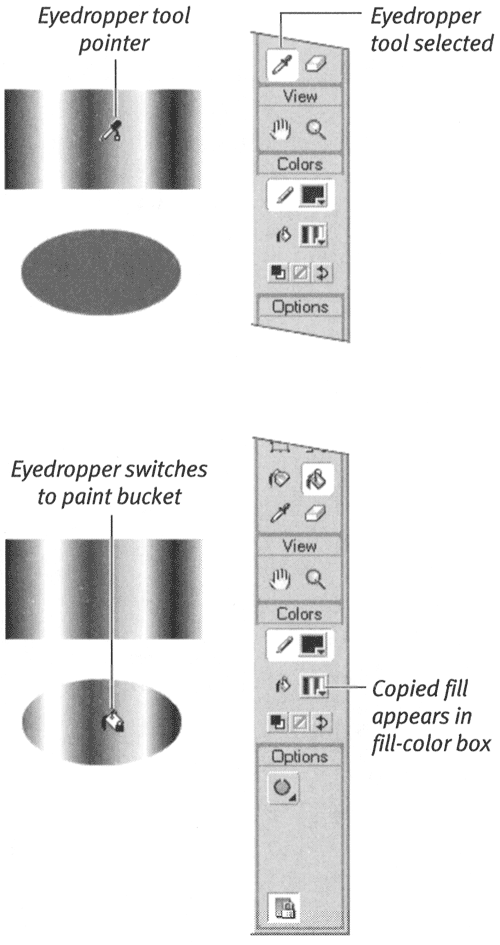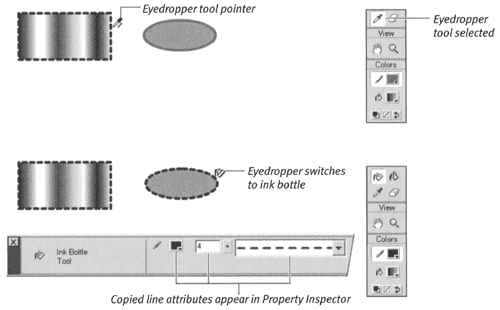Applying Attributes of One Graphic Element to Another
| I l @ ve RuBoard |
| To save time, you can copy the fill and stroke attributes of one element and apply them to another element. To copy fills between graphic elements:
To copy stroke attributes:
|
| I l @ ve RuBoard |
EAN: 2147483647
Pages: 243
- Chapter IV How Consumers Think About Interactive Aspects of Web Advertising
- Chapter VI Web Site Quality and Usability in E-Commerce
- Chapter XII Web Design and E-Commerce
- Chapter XIII Shopping Agent Web Sites: A Comparative Shopping Environment
- Chapter XIV Product Catalog and Shopping Cart Effective Design