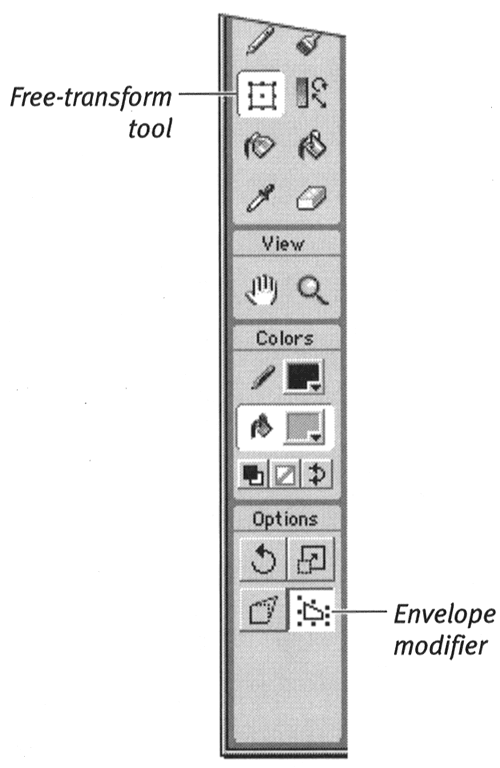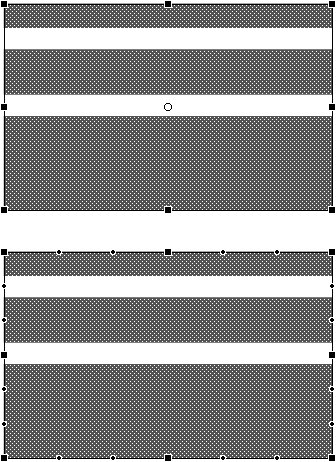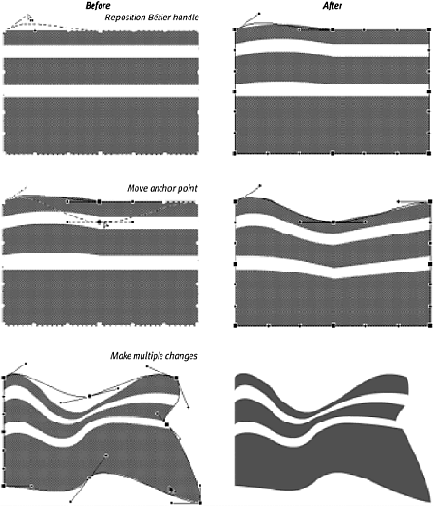| Earlier in this chapter, you learned to use the subselection tool to manipulate the anchor points and Bzier curves that make up the path of a selected element. The free-transform tool's Envelope modifier lets you manipulate the anchor points and Bzier curves that make up the path of the transformational bounding box of a selection. That selection could be one element or several, but it must contain raw shapes . The Envelope modifier does not work with grouped elements or symbols, which you'll learn about in chapters 4 and 6 To reshape a selection's bounding box by using Bzier curves: -
Using the free-transform tool, select the element(s) you want to transform. A bounding box with transformational handles appears. -
In the Toolbox, select the Envelope modifier (Figure 3.73). Figure 3.73. The free-transform tool's Envelope modifier allows you to reshape a selection by manipulating the Bzier curves that make up the selection's bounding box. 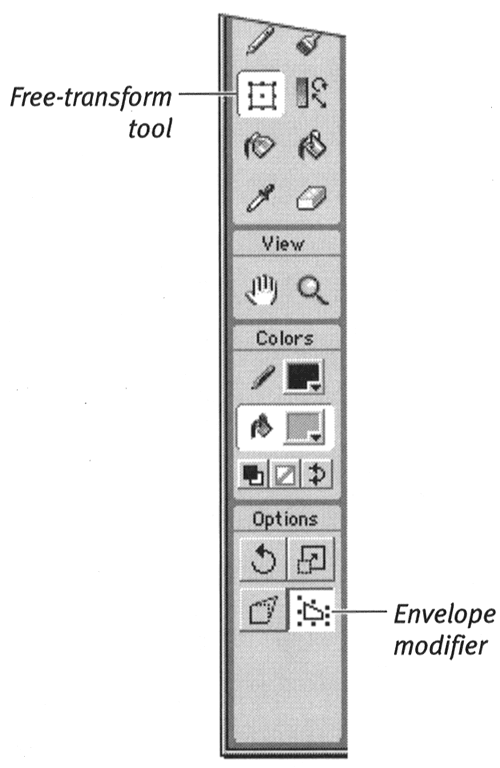 The center point of your selection disappears, and anchor points with Bzier handles appear on the bounding box, indica-cating that you are in Envelope mode (Figure 3.74). Figure 3.74. When you select multiple graphic elements with the free-transform tool, a single transformational bounding box surrounds all of them (top). Choosing the Envelope modifier hides the selection's center point and makes the box's Bzier handles available for manipulation (bottom). 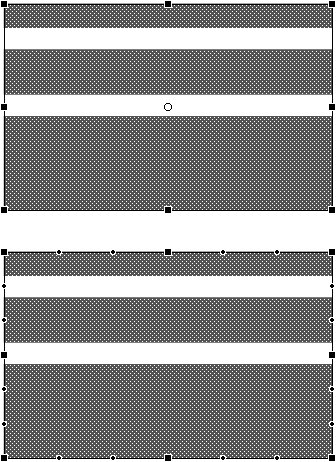 -
To reshape the bounding box, do one of the following: -
Position the pointer over a Bzier handle. The hollow- arrowhead pointer appears. Then click and drag the handle to redefine the curve (Figure 3.75). Figure 3.75. You can use the free-transform tool in Envelope mode to reposition Bzier handles and move anchor points. All of the elements transform together. 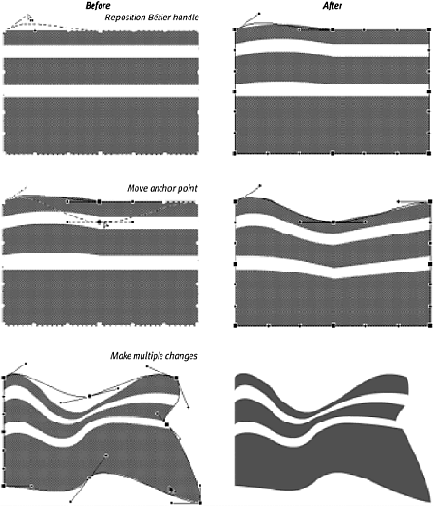 -
Position the pointer over an anchor point. The hollow-arrowhead pointer appears. Then click and drag the anchor point to a new location. For more details about modifying Bzier curves, see "Reshaping Curves with the Subselection Tool" earlier in this chapter. -
Release the mouse button. Flash redraws the curves, and all the selected elements transform together.  Tips Tips -
When you're manipulating Bzier handles, it's quite easy to deselect your selection accidentally . If you do, the transformational bounding box that you were working on disappears. If you select the elements again, you get a new, rectangular bounding box. To restore the bounding box that's in progress, choose Edit > Undo immediately. Then choose the free-transform tool's Envelope modifier to continue your changes. -
If your selection consists of grouped elements or symbols, the Envelope modifier becomes inactive in the Toolbox, because Envelope doesn't work on groups or symbols. If your selection mixes raw shapes with groups or symbols, however, the Envelope modifier becomes available again. Selecting this modifier lets you see and manipulate a bounding box that includes the groups or symbols in your selection, but the changes you make have no effect on these items. The raw shapes are the only things that change.
|