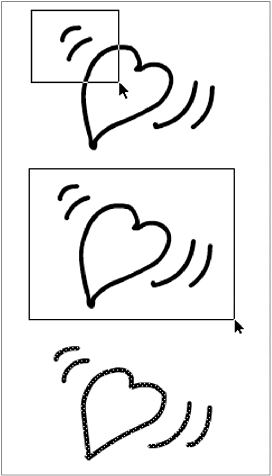Using a Selection Rectangle
| I l @ ve RuBoard |
| Flash allows you to select several elements (or parts of elements) in a single operation by drawing a special rectangle around them. The rectangle is not a graphic element; it just defines the boundaries of your selection. To create a selection rectangle:
|
| I l @ ve RuBoard |
EAN: 2147483647
Pages: 243