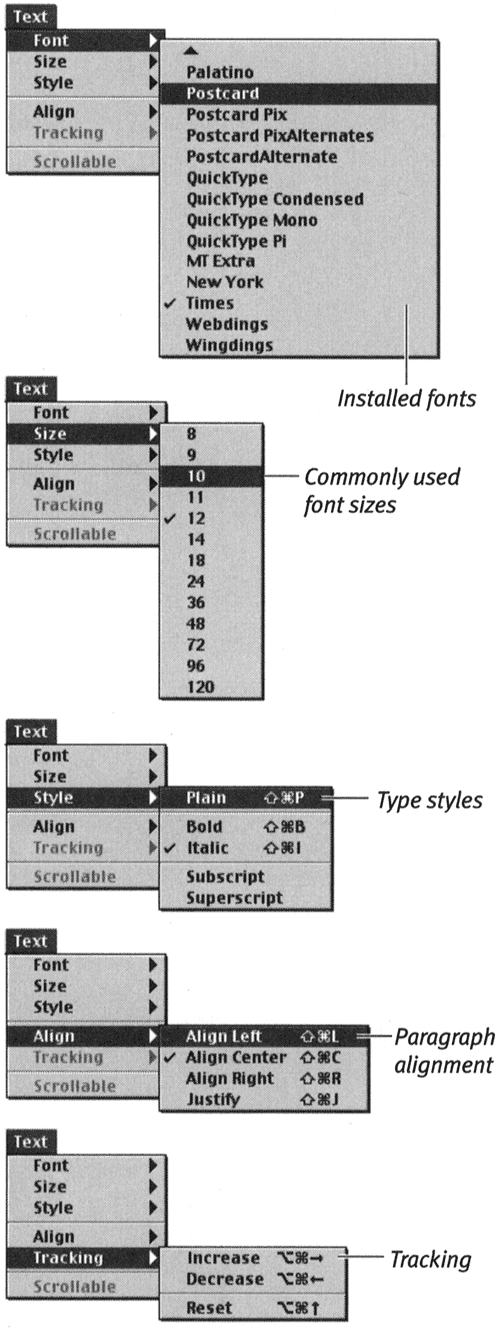Setting Text Attributes via Menu
| I l @ ve RuBoard |
| Flash offers two ways to set text attributes: the Text menu and the text- related Property Inspector. From the Text menu, you can set the font, size , style, paragraph alignment, and tracking of selected text. You learn to use the Property Inspector to make specific settings in subsequent exercises. To set attributes via the Text menu:
|
| I l @ ve RuBoard |
EAN: 2147483647
Pages: 243