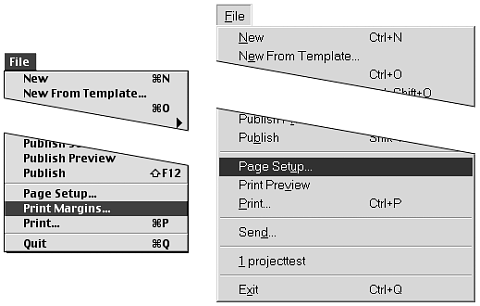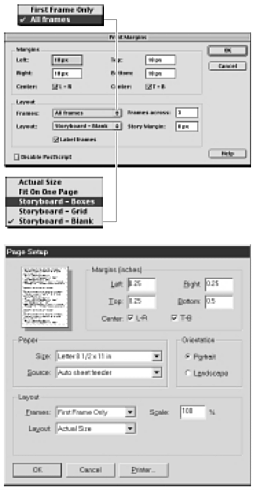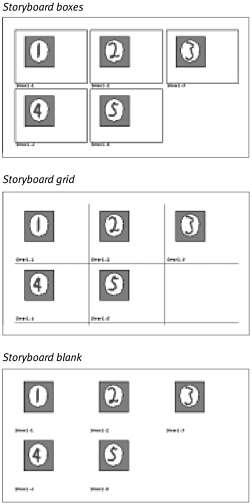| In Flash, you can print frames of a movie as individual pages or print several frames per page in a storyboard layout. You choose how many frames each row in the storyboard contains. Flash sizes the frames accordingly . Use the Print Margins (Mac) or Page Setup (Windows) command to choose layout options. To print a single frame: -
Open the Flash document from which you want to print. -
From the File menu, choose Print Margins (Mac) or Page Setup (Windows) (Figure 16.51). Figure 16.51. To define print settings for frames of your movie, choose File > Print Margins (Mac) or Page Setup (Windows). 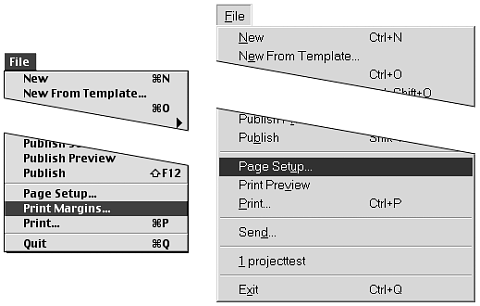 The Print Margins or Page Setup dialog box appears (Figure 16.52). Figure 16.52. The options in the Print Margins (Mac, top) and Page Setup (Windows, bottom) dialog boxes enable you to print the frames of your movie as single pages or as storyboard layouts. 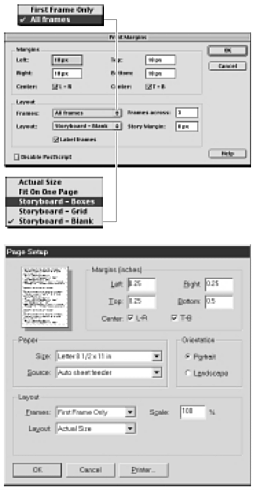 -
From the Frames pop-up menu, choose All Frames. -
From the Layout pop-up menu, choose Fit on One Page. -
Click OK. -
From the File menu, choose Print. The Print dialog box appears. -
Enter the desired frame numbers in the From and To fields. -
Click Print.  Tip Tip
To print storyboard thumbnails: -
Follow steps 1 through 3 of the preceding exercise. -
From the Layout pop-up menu, choose one of the following options: -
To outline each movie-frame rectangle, choose Storyboard-Boxes. -
To print the frames in a grid, choose Storyboard-Grid. -
To print just the graphic elements of each movie frame, choose Storyboard-Blank. The layout parameters appear. -
In the Frames Across field, enter the number of frames that you want to print across the page. Flash prints as many as 128 frames in a single storyboard row. -
In the Story Margin (Mac) or Frame Margin (Windows) field, enter the amount of space that you want to use between frames in your layout. -
Click OK. -
From the File menu, choose Print. The Print dialog box appears. -
If you want to print only some pages of your thumbnails, type those page numbers in the From and To fields. -
Click OK. Flash creates the thumbnails, using the options you specified (Figure 16.53). Figure 16.53. The Layout menu of the Print Margins (Mac) or Page Setup (Windows) dialog box offers three storyboard options: movie frames outlined in a box, frames set inside a grid, or each frame alone. 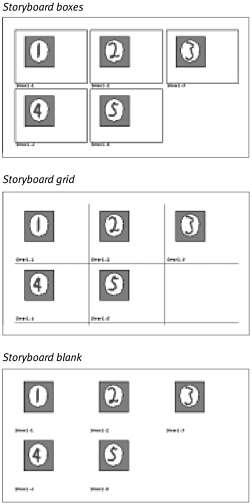  Tip Tip
 |