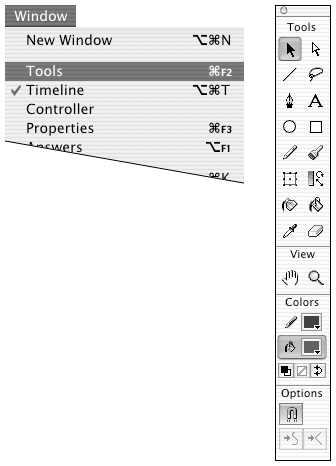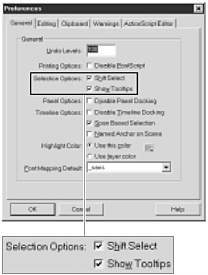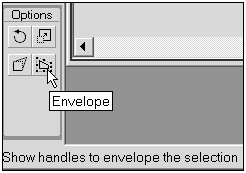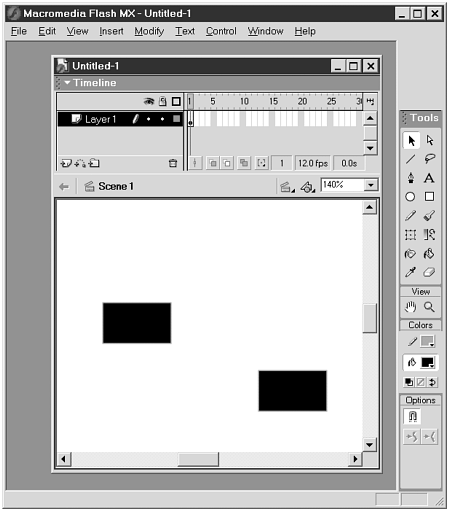| The Toolbox contains Flash's drawing tools and other tools you'll need to create and manipulate graphics for animation. The Mac and Windows operating systems handle the Toolbox slightly differently. In Windows, you can dock the Toolbox on either side of the application window. In the Mac OS, the Toolbox always floats as a separate window. To view the Toolbox: -
From the Window menu, choose Tools. A check indicates that the Toolbox window is open . The Toolbox window appears on the desktop (Figure 1.32). Figure 1.32. To access Flash's drawing tools, choose Window >Tools (left). The Toolbox window appears on your desktop (right). 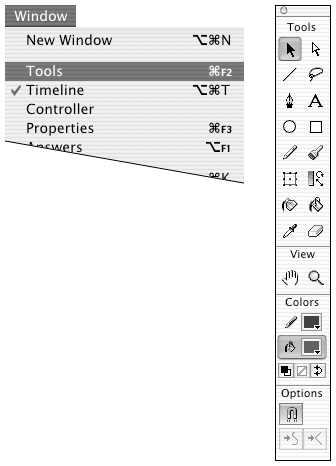 To hide the Toolbox: With the Tools window active, do one of the following: -
From the Window menu, choose Tools. This menu command toggles the Tools window view. -
Click the close box (Mac OS 9 and Windows) or close button (Mac OS X). To relocate the Toolbox: -
Click the bar at the top of the Toolbox window, and hold down the mouse button. -
Drag the Toolbox to the desired location. To turn on tooltips: -
From the Edit menu (Mac OS 9 and Windows) or from the Flash menu (Mac OS X), choose Preferences. -
In the Preferences dialog box, select the General tab. -
Check the Show Tooltips checkbox (Figure 1.33). Figure 1.33. Turn on tooltips by checking Show Tooltips in the General tab of the Preferences dialog box. 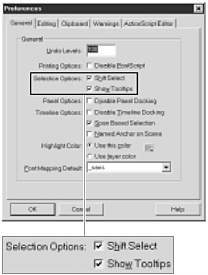 When the tooltips feature is on (as it is by default), Flash pops up an identifying label whenever you position the pointer over a tool icon and don't click it (Figure 1.34). Figure 1.34. When the tooltips feature is on, a label appears whenever the pointer rests over an icon for a few seconds.   Tip Tip
To create a floating Toolbox (Windows): -
Click anywhere in the docked Toolbox that's not actually a tool icon, and hold down the mouse button. -
Drag the Toolbox away from the edge of the window. An outline version of the floating Toolbox appears. To dock the Toolbox (Windows): -
When the Toolbox is floating, drag it to the right or left edge of the application window. Flash snaps the Toolbox to the edge of the application window (Figure 1.36). Figure 1.36. In Windows, you can drag the Toolbox to either side of the application window to dock it. 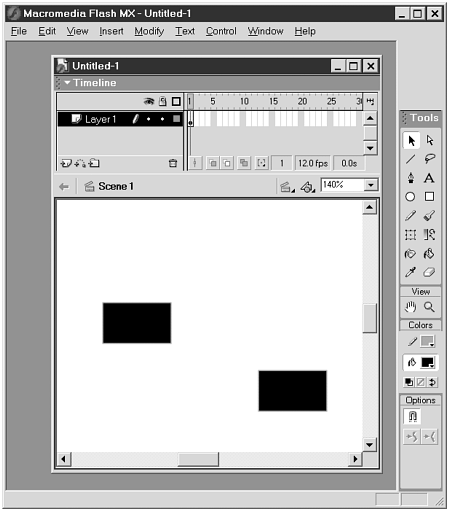  Tip Tip
 |