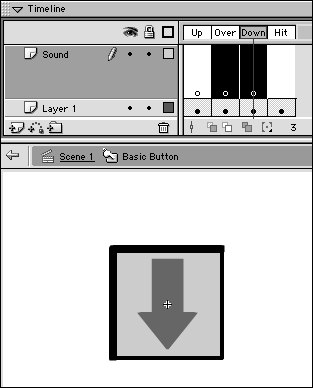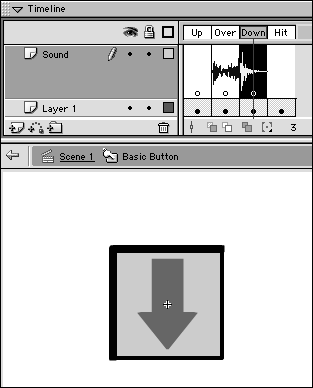Adding Sounds to Buttons
| I l @ ve RuBoard |
Adding Sounds to ButtonsAuditory feedback helps people who view your movie interact with buttons correctly. For buttons that look like real-world buttons, adding a click sound to the Down frame provides a more realistic feel. For more fanciful buttons or ones disguised as part of the scenery of your movie, adding sound to the Over frame lets users know that they've discovered a hot spot. To enhance buttons with auditory feedback:
|
| I l @ ve RuBoard |
EAN: 2147483647
Pages: 243