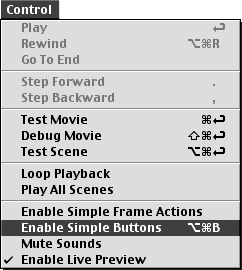Previewing Buttons in Movie-Editing Mode
| I l @ ve RuBoard |
Previewing Buttons in Movie-Editing ModeBy default, Flash disables the rollover capabilities of buttons in movie-editing mode. If buttons were always active, you could never reposition them or work with them on the Stage. Every time you tried to grab the button, it would simply display its Over and Down frames . To view a button's operation in movie-editing mode, you must enable buttons. To enable buttons on the Stage:
|
| I l @ ve RuBoard |
EAN: 2147483647
Pages: 243