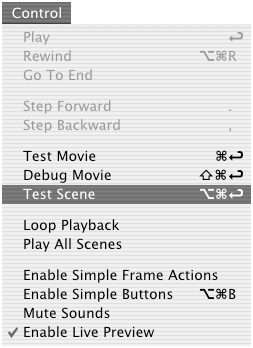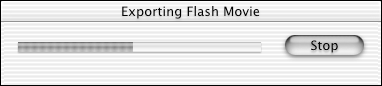| Before you dive into creating buttons, take a moment to learn about testing. Flash's test mode is the only place in the authoring environment where you can check the full interactivity of your buttons and movie clips. Test mode is really just an abbreviated form of publishing a movie. (For more information about publishing your final movie, see Chapter 16.) You will want to use test mode to get live feedback from the elements you create in this chapter. Test mode fully enables a button's rollover capabilities, button actions, any movie-clip animation that you've placed in your button, and any actions that you've attached to movie-clip instances in your movie. To test fully enabled elements: -
Open the Flash document containing the elements you want to test. -
From the Control menu, choose Test Scene or Test Movie (Figure 13.1). Figure 13.1. To test the full animation and interactivity of buttons, you must export your movie. To export only the current scene, choose Control >Test Scene. 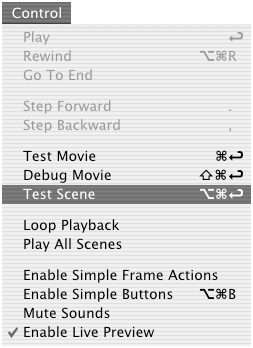 Flash exports the scene or movie to a Flash Player file, adding the .swf extension to the file name and using the parameters currently as igned in the Publish Settings dialog box. (For more information on Publish Settings, see Chapter 16.) During export, Flash displays the Exporting Flash Movie dialog box, which contains a progress bar and a button for canceling the operation (Figure 13.2). Figure 13.2. The Exporting Flash Movie dialog box appears during export. 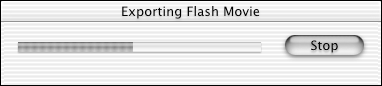 When it finishes exporting the movie, Flash opens the .swf file in Flash Player so that you see the movie in action. The buttons and movie clips in the test window are all live, so you can see how they interact with mouse actions by the viewer. -
When you finish testing, click the movie window's close box(Mac OS 9 and Windows) or close button (Mac OS X) to exit the Player. Flash returns you to the movie-editing environment.  Tips Tips -
Warning: When you choose Control > Test Movie, Flash creates a test Player file and appends .swf to the file's name. Flash doesn't ask whether you want to replace earlier versions of the file that have the same name; it just assumes that you do. The downside of that convention, however, is that Flash may replace a file that you don't intend to replace. When you export a Flash movie yourself, it's tempting to use the file name and just add the .swf extension to differentiate your original Flash file from your exported .swf file. Unfortunately, Flash can't tell the difference between .swf files that you create and .swf files that it creates in test mode. As a result, the Test Movie command replaces your file. To be safe, always change the name of your movie when you export it yourself. -
When you choose Control > Test Scene, Flash appends the name of the scene to the file, as well as .swf, when it creates the Player file. This situation can make the file name exceed the number of allowable characters . If Test Movie worked fine with your file, but Test Scene brings up the warning dialog box, that's probably the problem. Try shortening the scene name.
|