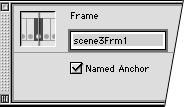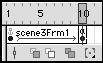Creating Named Anchors
| I l @ ve RuBoard |
| In previous versions of Flash, it was difficult to make Flash sites that allowed viewers to use their browser's navigation methods (Back and Forward buttons ) to move through the Flash movie. Because each .swf file appeared to the browser to be a single page, you had to create separate movies for each "page" that you wanted the browser to be able to find. Flash MX allows you to integrate browser navigation with Flash's keyframe navigation for some browsers on the Windows platform. You choose which points in your movie constitute new "pages." Then you set up keyframes at those points and assign to them a special form of frame label called the named anchor . Qualified browsers will be able to find these anchors, thereby allowing viewers to navigate your movie with the browser's Back and Forward buttons. When you publish your movie, Flash creates the HTML coding necessary for the anchor tags.
To assign anchor status to a keyframe:
|
| I l @ ve RuBoard |
EAN: 2147483647
Pages: 243