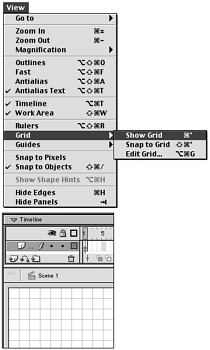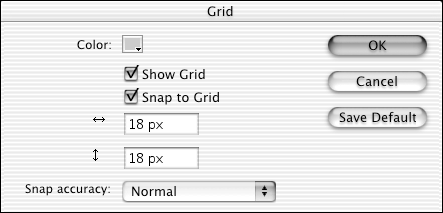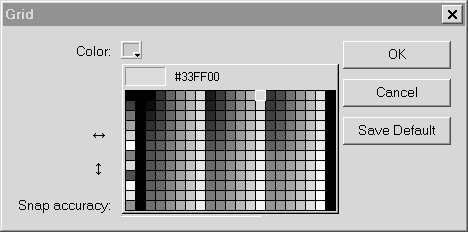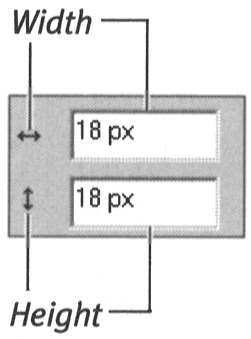Using Grids
| I l @ ve RuBoard |
| A grid is a set of crisscrossing vertical and horizontal lines that acts as a guide for drawing and positioning elements, the way that graph paper functions in the nondigital world. Flash also uses the grid to align objects when you activate the Snap to Grid feature. The grid does not appear in your final movie. To make grids visible: Do one of the following:
To set grid color :
To set grid spacing:
|
| I l @ ve RuBoard |
EAN: 2147483647
Pages: 243