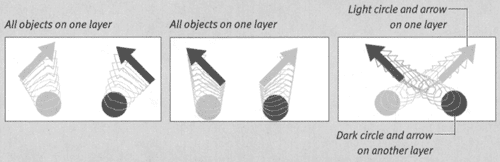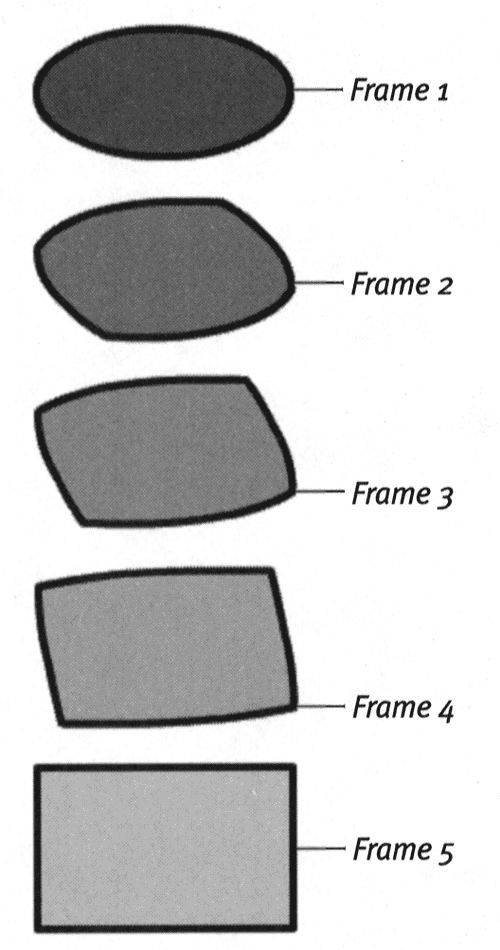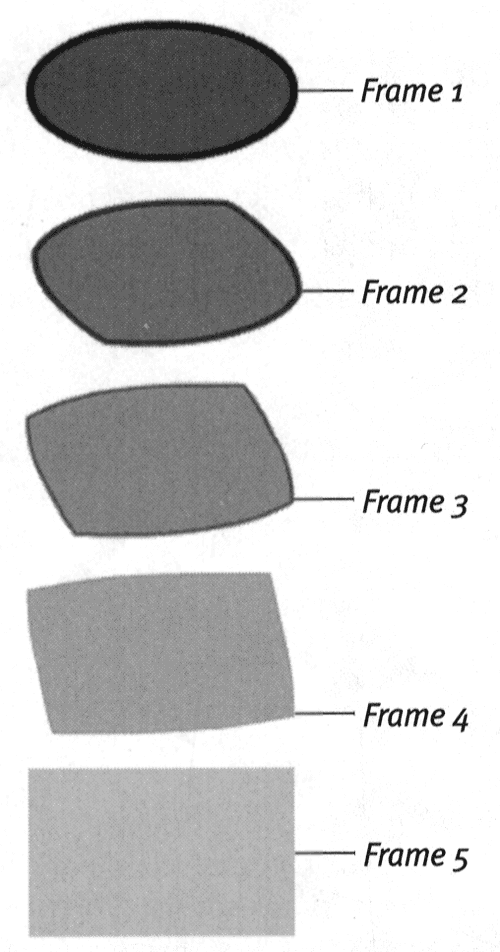Shape-Tweening Multiple Shapes In motion tweening, Flash limits you to one item per tween, meaning just one item per layer. In shape tweening, however, Flash can handle more than one shape on a layer. The drawback is that you may get some very strange results if you try to tween several shapes on a layer. The simpler and fewer the shapes you use, the more reliable your multishape tweens will be. For the most predictable results, limit yourself to one shape per layer. You may want to keep both shapes on the same layer for a fill with an outline, however. As long as the transformation is not too complicated, Flash can handle the two together. When Multiple Shape Tweens on a Single Layer Go Bad If you are shape-tweening stationary objects, you probably can get away with having several on the same layer. But if the objects are in motion, Flash can get confused about which shape goes where. Though you may intend the paths of two shapes to cross, Flash creates the most direct route between the starting object and the ending object. Figure 10.10 illustrates the problem. Figure 10.10. Tweening multiple shapes whose paths don't cross in a single layer works fine. In the top image, both objects are on the same layer, and the light circle transforms into the light arrow without a hitch. In the middle image, both objects are on the same layer, but Flash transforms the light circle into the dark arrow and the dark circle into the light arrow because that's the most direct path . If you want to create diagonal paths that cross, you must put each object on its own layer, as in the bottom image. 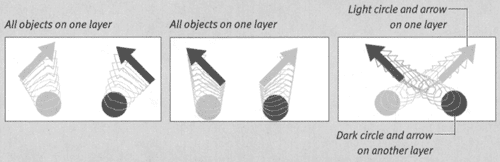 | To shape-tween fills with strokes (outlines): -
Follow the steps in the preceding exercises to create a shape tween of an outline oval transforming into a rectangle. -
Fill each shape with a different color. Flash tweens the fill and the stroke together and tweens the change in color (Figure 10.11). Figure 10.11. Here, Flash transforms a shape with a stroke in five frames . The shape tween changes not only the graphic's shape, but also its color (from dark to light). 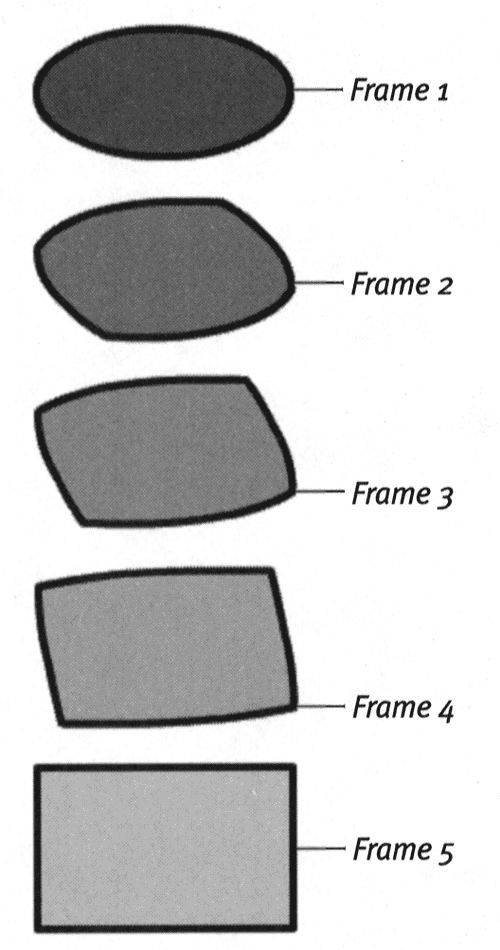 -
In the Toolbox, choose the ink bottle , and select white for the stroke color. -
In Frame 5, click the rectangle with the ink-bottle tool. The rectangle's stroke changes to white (the same as the background). Flash tweens the shape, and the color changes as well, creating a " disappearing " stroke (Figure 10.12). Figure 10.12. In this five-frame shape tween, the stroke color changes to match the movie's background, making the stroke disappear. 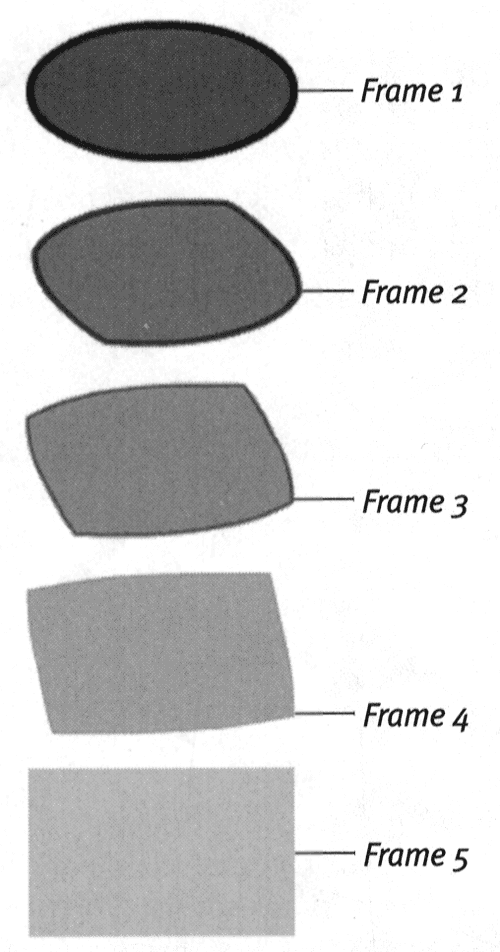  |