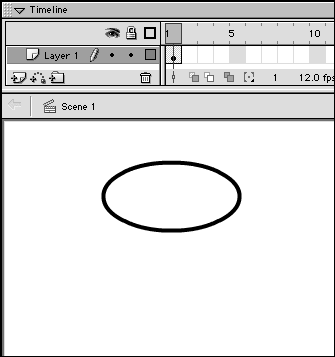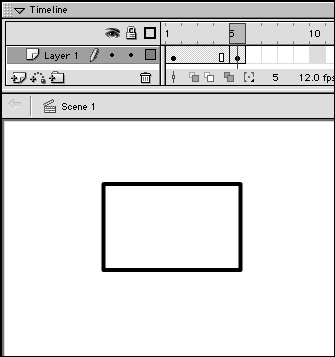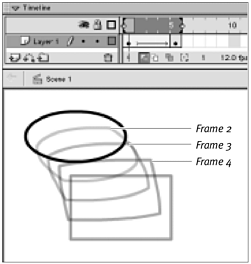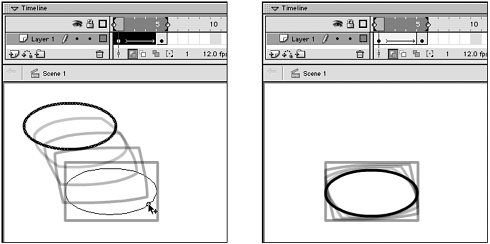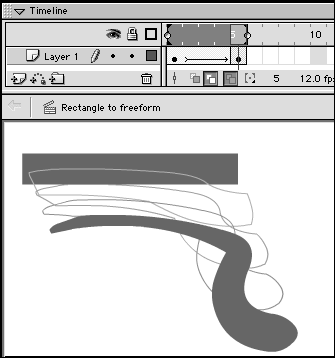| In the bouncing-ball example, you worked with a fill shape but merely changed its location. The true work of a shape tween is to transform one shape into another. Flash can transform both fill shapes and lines. In this section, you try some truly shape-changing exercises with both types of shapes. To transform an oval into a rectangle: -
Create a new Flash document. -
On the Stage, in Frame 1, draw an outline oval (Figure 10.5). Figure 10.5. Draw an oval in the first keyframe of your shape tween. 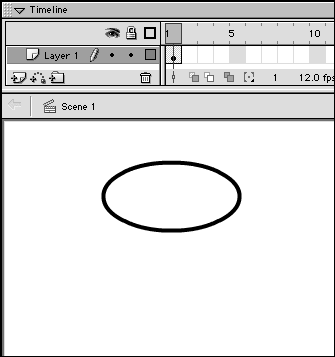 -
In the Timeline, select Frame 5, and choose Insert > Blank Keyframe. Flash creates a keyframe but removes all content from the Stage. -
On the Stage, in Frame 5, draw an outline rectangle (Figure 10.6). Figure 10.6. Draw a rectangle in the second keyframe of your shape tween. 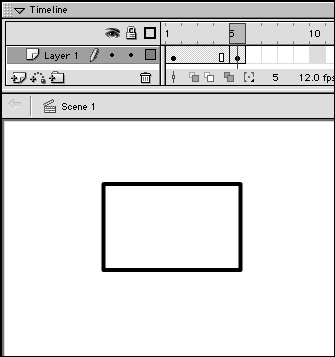 Don't worry about placing the rectangle in exactly the same location on the Stage as the oval; you'll adjust the position later. In the Timeline, select any of the frames in the Keyframe span (1, 2, 3, or 4). -
From the Frame Property Inspector's Tween pop-up menu, choose Shape. Flash transforms the oval into the rectangle in three equal stepsone for each in-between frame (Figure 10.7). Figure 10.7. When you define frames 1 through 4 as shape tweens, Flash creates the three intermediate shapes that transform the oval into a square. Turn on onion skinning to see the shapes for the in-between frames. 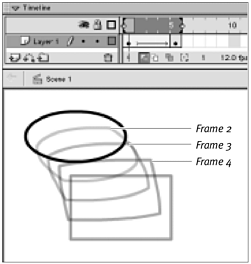 -
To align the oval and rectangle, in the Timeline status bar, click the Onion Skin or Onion Skin Outlines but on. Flash displays all the in-between frames. -
In the Timeline, position the playhead in Frame 1. -
On the Stage, select and reposition the oval so that it aligns with the rectangle (Figure 10.8). Figure 10.8. Use onion skinning to help position your keyframe shapes. Here, with Frame 1 selected, you can drag the oval to center it within the rectangle. That makes the oval grow into a rectangle without moving anywhere else on the Stage. 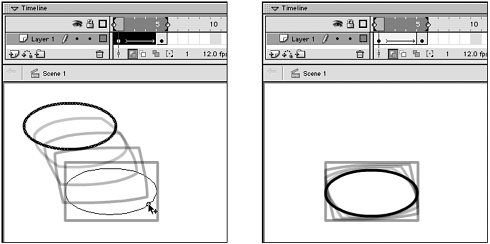 The oval transforms into a rectangle, remaining in one spot on the Stage. To transform a rectangle into a freeform shape: -
Create a new Flash document. -
On the Stage, in Frame 1, draw a rectangular fill. -
In the Timeline, select Frame 5, and choose Insert > Blank Keyframe. -
On the Stage, in Frame 5, use the brush tool to paint a free-form fill. Don't make the fill too complexjust a blob or brush stroke with gentle curves. -
In the Timeline, select any of the frames in the Keyframe span (1, 2, 3, or 4). -
From the Frame Property Inspector's Tween pop-up menu, choose Shape. Flash transforms the rectangle into the fill in three equal stepsone for each in-between frame (Figure 10.9). Figure 10.9. Flash transforms a rectangle into a free-form brush stroke with shape tweening. 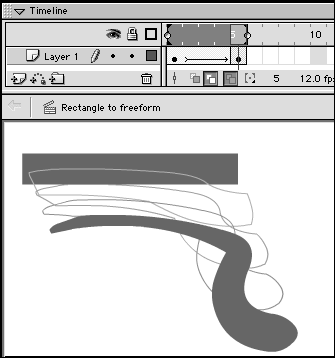  |