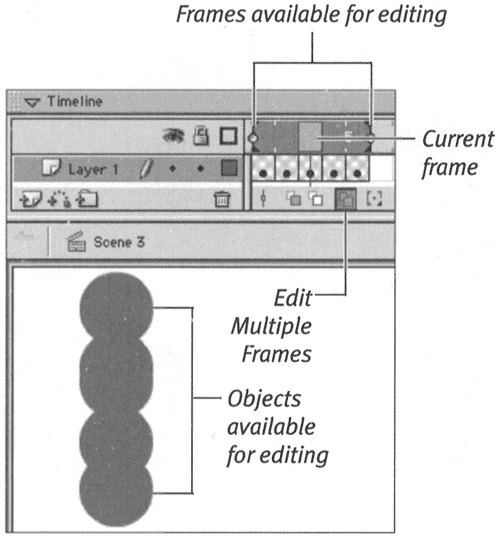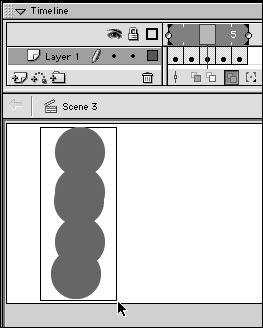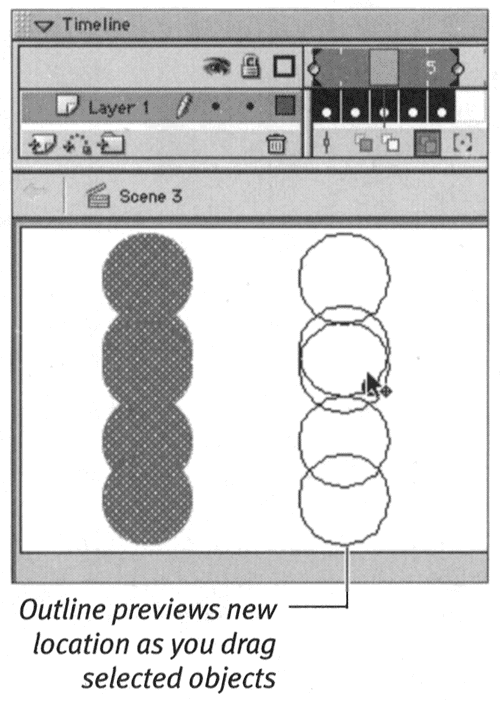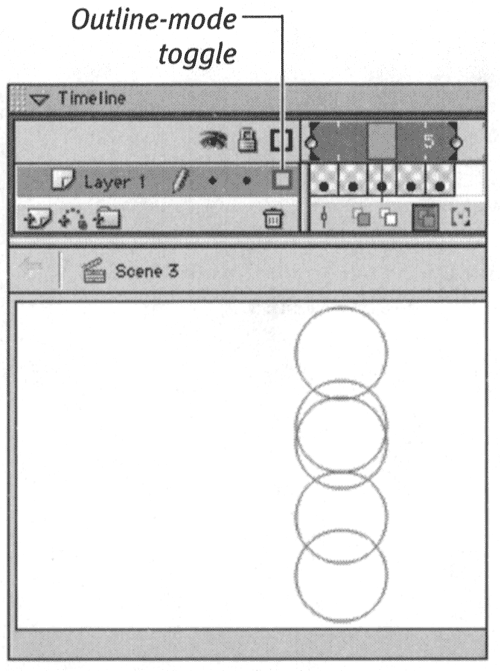Editing Multiple Frames If you decide to change the location of an animated element, you must change the element's location in every keyframe in which it appears. Repositioning the items one frame at a time is not only tedious , but also dangerous. You might forget one frame, and you could easily get the animated elements out of alignment. Flash solves this problem by letting you move elements in multiple frames simultaneously . The same markers that indicate the frames to include in onion skinning indicate the frames you are allowed to edit simultaneously in Edit Multiple Frames mode. To relocate animated graphics on the Stage: -
Open your frame-by-frame animation of a bouncing ball. -
In the status bar, choose Edit Multiple Frames (Figure 8.37). Figure 8.37. In Edit Multiple Frames mode, Flash displays and makes editable all the graphics in the frames that the onion skin markers indicate. This feature makes it possible to move an animated graphic to a new location in every keyframe at the same time. 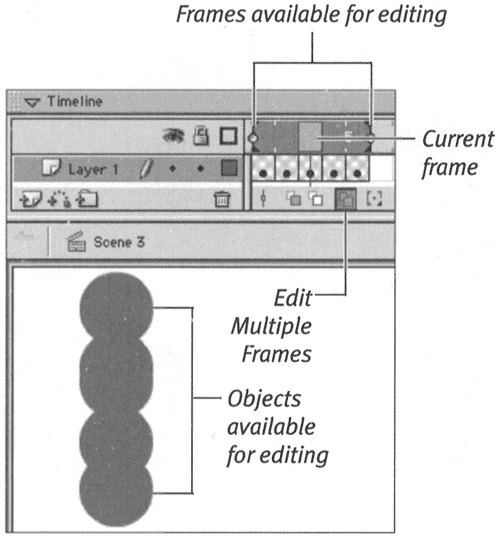 Flash displays all graphics in all frames within the onion skin markers and makes them editable. -
From the Modify Onion Markers menu, choose Onion All. Now you can see the ball at each stage of its bounce, and you can edit each of these stages. -
In the Toolbox, select the arrow tool. -
Draw a selection rectangle that includes all the visible balls on the Stage (Figure 8.38). Figure 8.38. In Edit Multiple Frames mode, you can use a selection rectangle to select graphics in any of the frames enclosed in the onion skin markers. 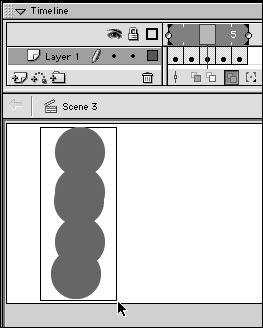 Flash selects them all. -
Drag the selection to the opposite side of the Stage (Figure 8.39). Figure 8.39. In Edit Multiple Frames mode, you can relocate an animated graphic completely, moving it in every keyframe with one action. 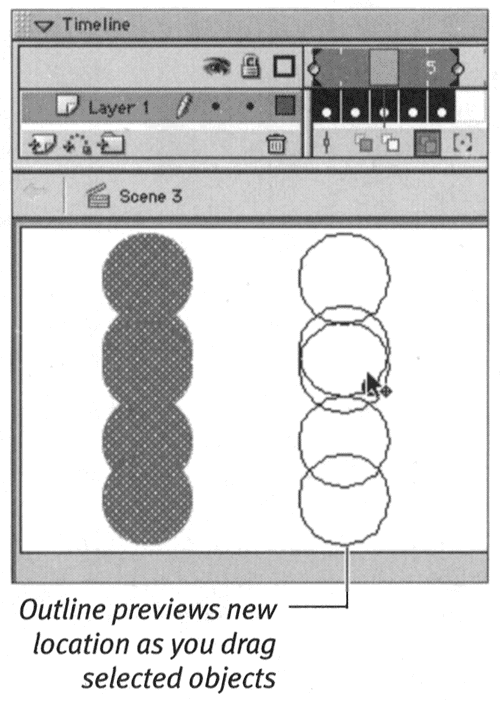 With just a few steps, you've relocated the bouncing ball. (Imagine how much more work it would have been to select each frame separately, move the ball for that frame, select the next frame, line the balls up precisely in the new location, and so on.)  Tip Tip -
When you select Edit Multiple Frames, Flash no longer displays onion skinning. If you find it confusing to view solid objects in multiple frames, turn on Outline view in the layer-properties section of the Timeline (Figure 8.40). Figure 8.40. Select Outline mode to make it easier to work with graphics in multiple frames. 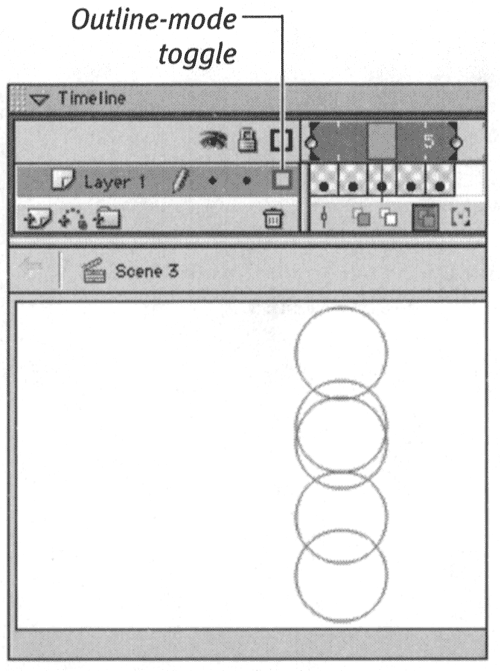
|