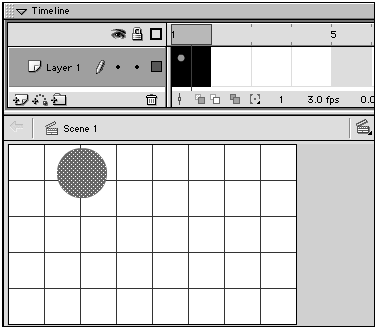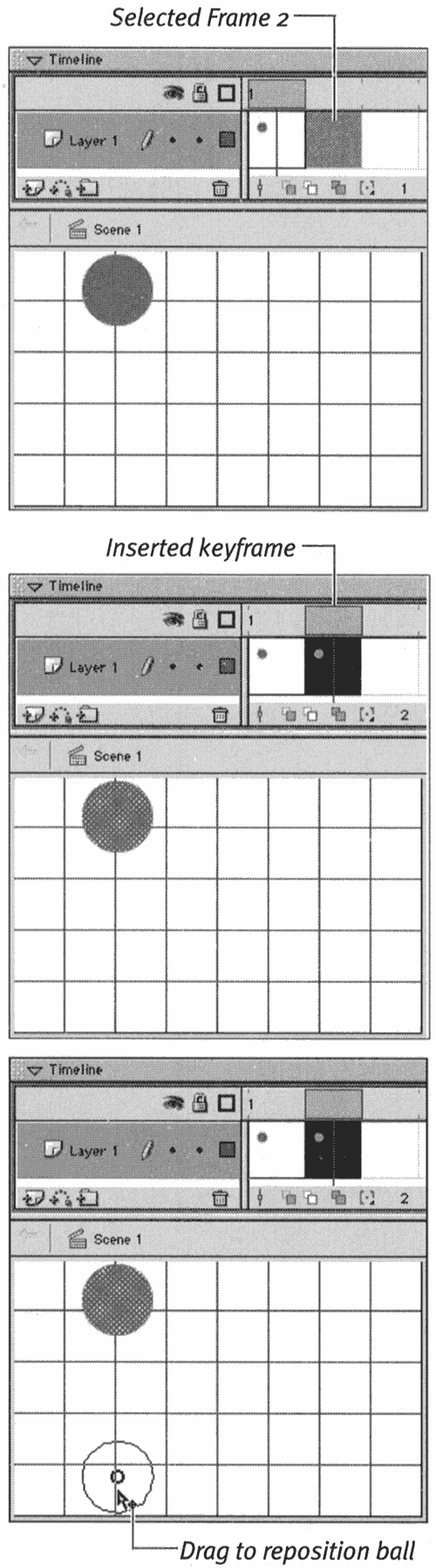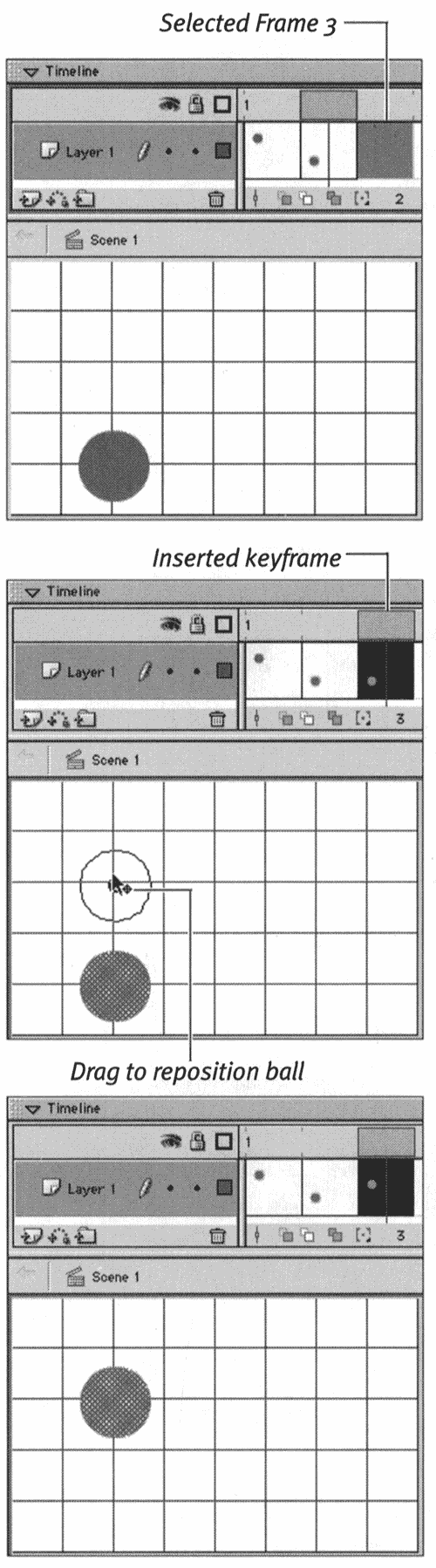| In traditional cel animation or flip-book animation, you create the illusion of movement by showing a series of images, each slightly different from the rest, simulating snapshots of the movement. When you create each of these drawings and place them in a series of keyframes, that process is called frame-by-frame animation . When you create only the most crucial snapshots and allow Flash to interpolate the minor changes that take place between those changes, you're creating tweened animation . You learn more about tweening in Chapters 9 and 10. A classic example of frame-by-frame animation is a bouncing ball. You can create a crude bouncing ball in just three frames . To set up the initial keyframe: -
Create a new Flash document, and name it something like Frame-by-Frame Bounce. By default, Flash creates a document with one layer and a keyframe at Frame 1. Choose View > Grid > Show Grid to help you reposition your graphics in this exercise. -
In the Timeline, select Frame 1. Use the Frame View pop-up menu to set the Timeline to Preview in Context mode. This setting makes it easy to keep track of what you do in the example. -
In the Toolbox, select the oval tool. -
Set stroke color to No Color . -
Near the top of the Stage, draw a circle (Figure 8.22). Figure 8.22. In Keyframe 1, draw a circle near the top of the Stage. This circle will become a bouncing ball. 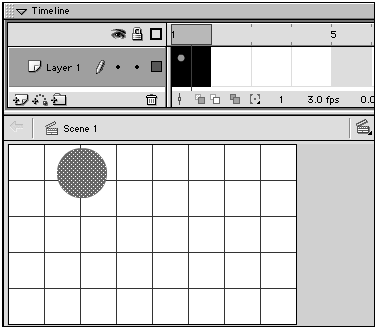 This circle will be your ball. Make it fairly large. To create the second keyframe: -
In the Timeline, select Frame 2. -
Choose Insert > Keyframe. Flash creates a keyframe in Frame 2 that duplicates your ball from Frame 1. -
In Frame 2, select the ball and reposition it at the bottom of the Stage (Figure 8.23). Figure 8.23. Use the Insert > Keyframe command to duplicate the ball from Frame 1 in Frame 2. Then you can drag the ball to reposition it. 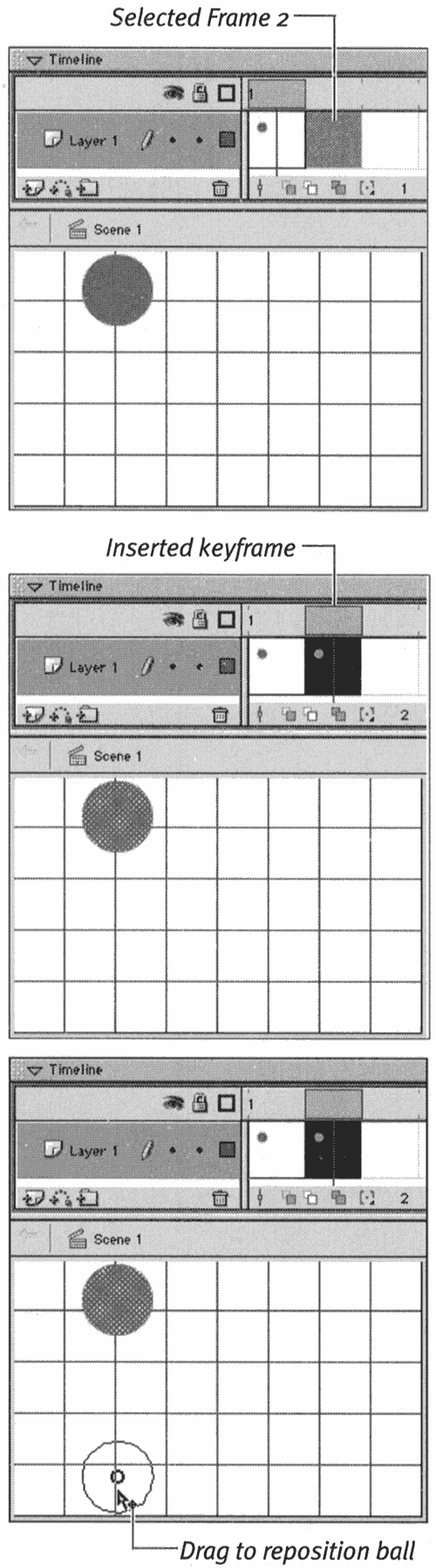 To create the third keyframe: -
In the Timeline, select Frame 3. -
Choose Insert > Keyframe. Flash creates a keyframe in Frame 3 that duplicates your ball from Frame 2. -
In Frame 3, select the ball and reposition it in the middle of the Stage (Figure 8.24). Figure 8.24. Use the Insert > Keyframe command to duplicate the ball from Frame 2 in Frame 3. Drag the ball to reposition it again. 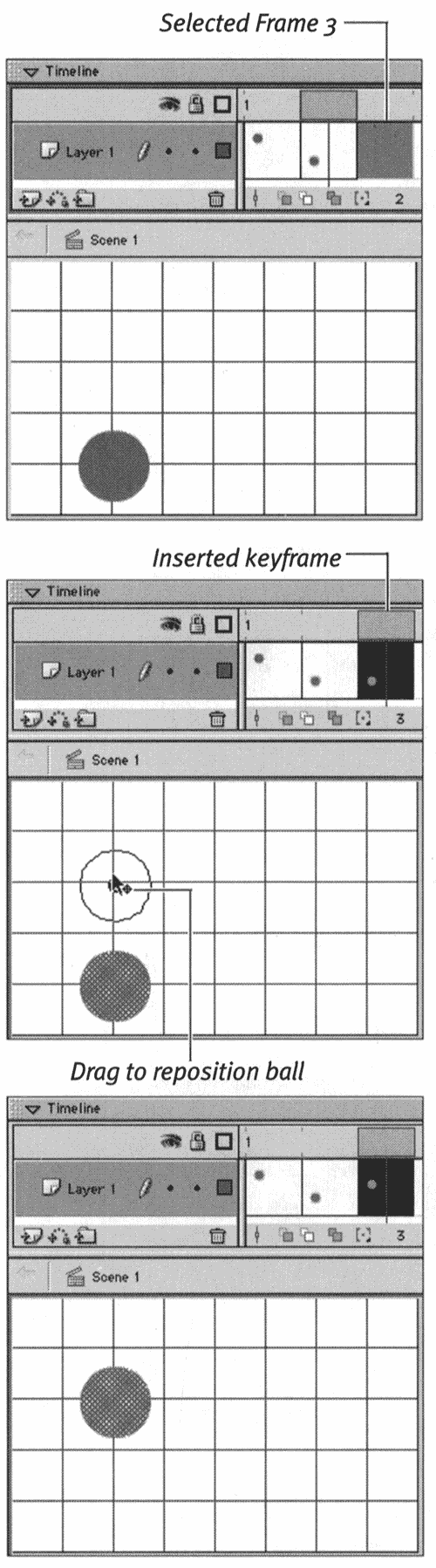 That's it. Believe it or not, you have just created all the content you need to animate a bouncing ball. To see how it works, in the Timeline, click Frames 1, 2, and 3 in turn . As Flash changes the content of the Stage at each click, you see a very crude animation. |