| Flash allows you to replace one symbol instance with another while retaining all the modifications you've made in the symbol instance. If, for example, you want to change the look of a logo in certain places in your site but not everywhere, you can create the new logo as a separate symbol and swap it in as needed. (To change the look for every instance, edit the master logo symbol directly, as you learn to do in "Editing Master Symbols," later in the chapter.) You perform symbol swapping in the Properties tab of the Property inspector (Figure 7.26). Figure 7.26. The Swap button in the Properties tab lets you replace a selected symbol instance with an instance of a different symbol from the same document. 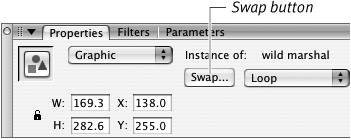
To switch symbols 1. | On the Stage, select the symbol instance you want to change.
| 2. | In the Properties tab of the Property inspector, click the Swap button.
The Swap Symbol dialog appears, listing all the symbols in the current document's library (Figure 7.27). In the Windows operating systems, Flash highlights the name of the symbol you're modifying and places a bullet next to its name in the Symbol list.
Figure 7.27. Select a replacement symbol from the list in the Swap Symbol dialog, and click OK to exchange one symbol for another. 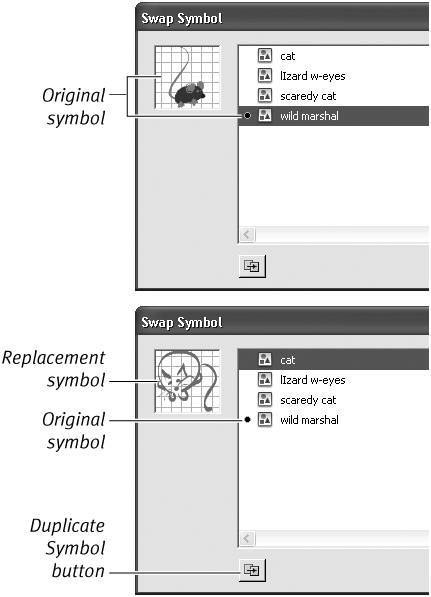
| 3. | From the Symbol list, select the replacement symbol.
The original symbol remains bulleted; Flash highlights the new symbol and places it in the preview window.
| 4. | Click OK.
Flash places the new symbol on the Stage, locating the new symbol where the old one was located and applying any modifications you previously made for that instance (Figure 7.28).
Figure 7.28. When you swap symbols, any modifications you have made for the selected instance you're swapping apply to the replacement instance. 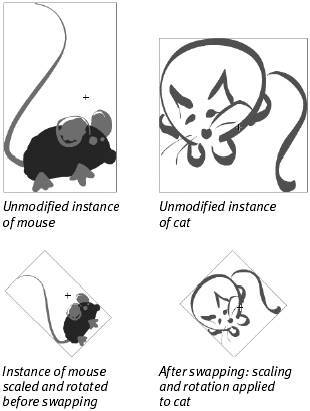
|
 Tips Tips
To swap symbols quickly, double-click the new symbol in the Swap Symbol dialog. Flash replaces it and closes the dialog. The Duplicate Symbol button in the Swap Symbol dialog lets you make a copy of whatever symbol is selected in the list. If you know you need to tweak the master version of the replacement symbol for this instance, but you also want to keep the current version, click the Duplicate symbol button, name it in the dialog that appears, and click OK. Make sure you select the duplicate as the replacement in the Swap Symbol dialog, and click OK. You can edit the duplicate's master symbol later.
|
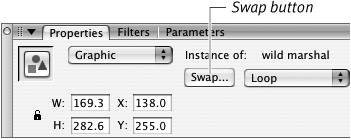
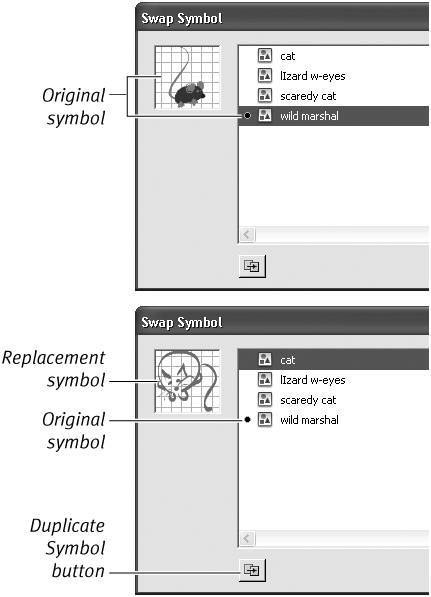
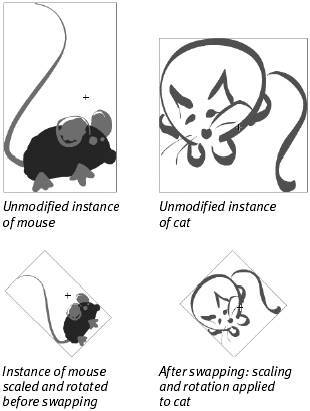
 Tips
Tips