Hack 11 Disable EFS
| < Day Day Up > |
| While the Encrypted File System of Windows 2000/XP can be useful for protecting data, your best approach might actually be to disable it . The Encrypted File System (EFS) feature was first introduced in Windows 2000 and is also available in Windows XP Professional. EFS provides a much higher level of security than the one offered by NTFS alone, which can be circumvented without much effort as long as physical access to the computer is allowed. EFS is extremely easy to use and is available without any special configuration because it is enabled by default. Even though it seems that with all these advantages EFS should quickly find its place in everyone's environment, implementating it properly is a fairly complex task. The ProblemYour two primary concerns are the ability to recover encrypted files and the protection of private keys used for encryption, which are associated with each user's account and the recovery agent's account. Recovery of encrypted files might be a fairly common occurrence. Because the private keys necessary for decryption are stored in the user's profile, if the profile gets deleted or corrupted, the user can no longer access their encrypted files. The process of recovery involves simply logging on as an account that is designated as a data recovery agent. By default, this account is a local administrator on a standalone computer and a domain administrator in a domain environment. Because the private keys for data recovery agents are also stored as part of their profiles, it is recommended that private keys for data recovery agents should be exported from the computer that contains them and stored in a secure place until a recovery needs to be performed. Currently, without using any custom solution, backup and storage of a user's private keys (without backing up the entire profile) tends to be a time-consuming process. In addition, using nondefault recovery agents (which is the recommended procedure) requires installation of the Certificate Authority feature, which also needs to be managed properly. If you are not ready to handle all these additional tasks , your best bet might simply be to temporarily disable EFS on users' machines. The Solution In the Windows 2000 domain environment, launch the Group Policy MMC snap-in and select the Group Policy Object (GPO) linked to your domain. Then, drill down to Computer Configuration However, you might be in for a surprise if you try to use the same approach in Windows XP, because Microsoft changed the default EFS behavior to allow a Windows XP client to use encryption even if no Data Recovery Agent is available (the same is true for Windows Server 2003). Fortunately, there are several new ways of preventing this, which we'll look at now. Disabling EFS for a fileWindows XP offers greater flexibility in configuring the scope of reach of EFS. If your intention is to disable EFS for a single file, you can simply assign the system attribute to the file. Although this is not the most elegant solution, it does provide a quick workaround. In order to apply the system attribute to a file, use the attrib command with +s parameter. For example, to apply the system attribute to the info1.txt file, type the following at the command prompt: attrib +s info1.txt Disabling EFS for a folderIf you instead want to prevent EFS on the folder level, you can create a desktop.ini file in the folder. The desktop.ini file should contain the following two lines: [Encryption] Disable=1 This will affect the folder itself and all of its files. However, it does not have any impact on its subfolders and their content. Disabling EFS for a systemFinally, if you prefer, you can disable EFS on the system level. This can be accomplished by editing the Registry. Set the following entry of DWORD type to the value 1 : HKLM\SOFTWARE\Microsoft\Windows NT\CurrentVersion\EFS\EfsConfiguration It is easier, however, to use Group Policy for this purpose. Start by launching Local Security Policy from the Administrative Tools menu. Next, double-click on the Public Key Policies folder. You will see a subfolder named Encrypting File System. Right-click on it and select Properties from the context-sensitive menu. You will notice a checkbox labeled "Allow users to encrypt files using Encrypting File System (EFS)," as shown in Figure 1-13. Figure 1-13. Disabling EFS in Windows XP/2003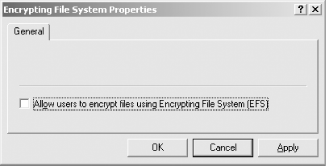 Unchecking this box will disable EFS altogether on the system. Note that this setting can be also used to together with Group Policy to disable EFS for all computers residing in any of Active Directory containerssites, domains, or organizational units. Marcin Policht |
| < Day Day Up > |
 Windows Settings
Windows Settings