Creating Additional FTP Sites
|
|
Just as you can create multiple websites on an IIS machine, you can also create multiple FTP sites if the need arises. FTP sites are created by right-clicking the FTP Sites node in IIS Manager and selecting New | FTP Site, which starts the FTP Site Creation Wizard. After specifying a friendly name to display in IIS Manager for your new site, the next screen asks you to specify IP address and port settings for the site (see Figure 9-7).
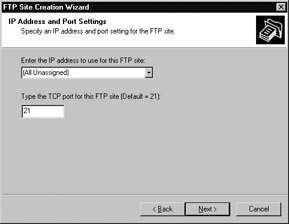
Figure 9-7: Specifying IP address and port settings for a new FTP site
Let’s pause for a moment and talk about FTP site identity. In Chapter 7, you saw that websites are identified by three parameters (IP address, port number, and host header name) and that two websites running on the same machine must differ in at least one of these parameters (otherwise one of them won’t start). FTP sites are simpler, however, and are only identified by two parameters: IP address and port number (host header names are not part of the FTP specification). The usual approach if you want to host multiple FTP sites on a single server is to assign each site a different IP address and leave all their port numbers set to the default port 21. This way, clients can connect to the sites without needing to include the port number in their URLs. Because the Default FTP Site already has All Unassigned as its IP address setting, change the IP address for this new site to one of the IP addresses assigned to your server and click Next to continue the wizard.
| Note | If you do want to identify a new FTP site using a different port number than the default port 21, choose a port number above 1023 so you don’t conflict with any of the well-known port numbers for recognized network services. |
The next screen of the wizard asks you if you want to configure the new FTP User Isolation feature of IIS 6 for this new FTP site. We’ll cover this topic later in this chapter, so for now select the default option Do Not Isolate Users, and click Next to continue.
The next screen asks you to specify the location of your new site’s home directory. Click Browse and choose a folder on your local file system or create a new folder if desired. You cannot enter a UNC path to a network share here, but you can configure this option later once the site is created if you want to.
The final screen of the wizard asks you to specify FTP Site Access Permissions, with the default being read-only. I’ll talk more about FTP permissions when I cover IIS security in Chapter 10. Once the wizard is finished, your new FTP site will be displayed under the FTP Sites node in IIS Manager (see Figure 9-8).
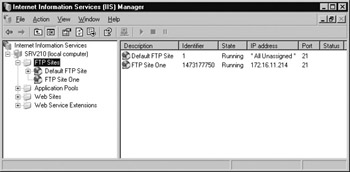
Figure 9-8: A new FTP site has been created.
| Note | You can also create FTP sites and virtual directories beneath them from the command line using administrative scripts included with IIS 6. We’ll cover this later in Chapter 11, “Working from the Command-Line,” when we discuss command-line administration of IIS. |
|
|