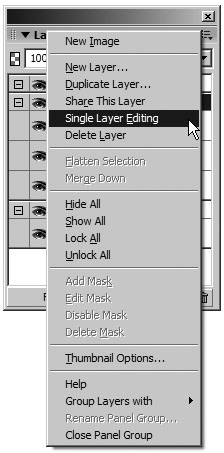Using Single-Layer Editing
| < Day Day Up > |
| Single-layer editing, accessed from the Layers panel Options pop-up menu, makes only the currently selected layer accessible for editing. Objects on other layers cannot be selected. This is a little different from locking the layer and can be very handy when you are working with a complex image using many layers. When you lock a layer, you can't select, edit, or change any objects on that layer until you unlock the layer. With single-layer editing, you can edit only objects on the selected layer; the other layers act as if they were locked. To select objects on other layers, you need to select the layer on the Layers panel.
|
| < Day Day Up > |
EAN: 2147483647
Pages: 239