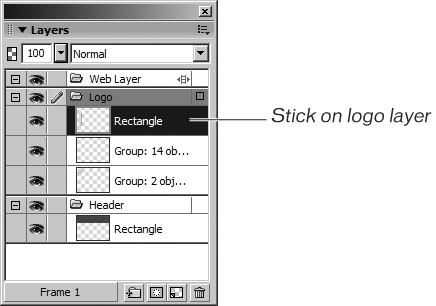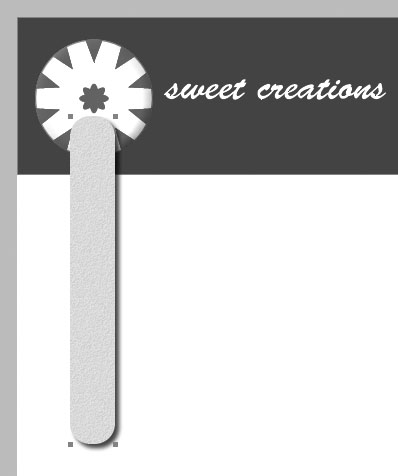Changing the Stacking Order on a Layer
| < Day Day Up > |
| The order in which objects appear on a stack depends on the order in which they were created. Just as in other graphics programs, the last object created is on top. You can also change the stacking order of individual objects by using the Arrange submenu (on the Modify menu). The stacking order on a layer is different from the order of the layers. An object can be at the top of the object list and still be underneath an object on a higher layer. Choose Modify > Arrange > Bring to Front to bring the object to the front, or choose Modify > Arrange > Send to Back to move the object to the back. Choose Modify > Arrange > Bring Forward to bring the object in front of another object on the same layer, or choose Modify > Arrange > Send Backward to move the object behind another object on the same layer. In Windows only, you can also use the Modify toolbar for these menu options. On the Layers panel, you now have three objects on the Logo layer: the candy, the Sweet Creations text, and the stick. Each object appears in its own stack on the layer. The stick was the last element you created, so it is on top. You want the stick beneath the candy.
|
| < Day Day Up > |
EAN: 2147483647
Pages: 239