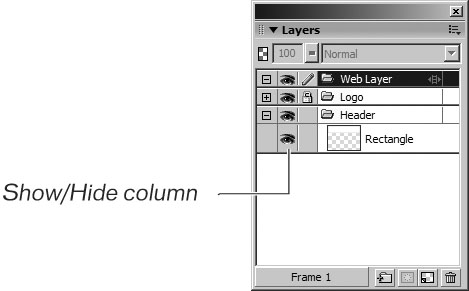Showing and Hiding a Layer
| < Day Day Up > |
| If you have a complex drawing, it is sometimes helpful to display only the portions of the drawing that you are currently working on. This way, you don't accidentally delete or move another object that might be overlapping the object that you are modifying.
|
| < Day Day Up > |
Macromedia Fireworks 8: Training from the Source
ISBN: 0321335910
EAN: 2147483647
EAN: 2147483647
Year: 2005
Pages: 239
Pages: 239
Authors: Patti Schulze