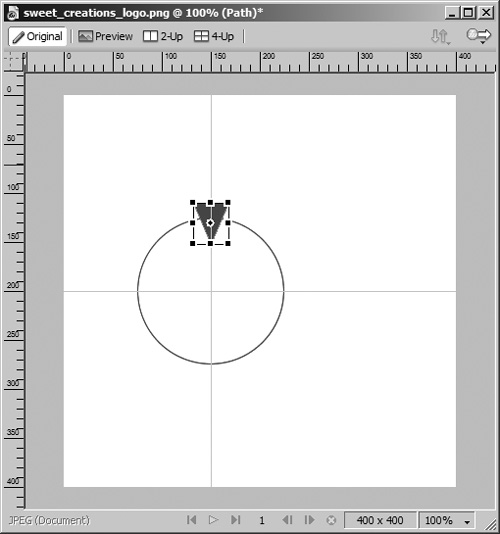Using the Scale Tool
| < Day Day Up > |
| The Scale tool can be used both to scale and rotate an object. With the Scale tool, you can proportionally scale an object, or you can distort the object by dragging a handle on one of the sides.
|
| < Day Day Up > |
EAN: 2147483647
Pages: 239