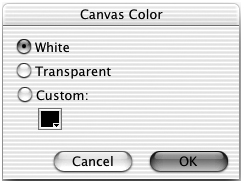Changing the Canvas Color
| < Day Day Up > |
| The canvas color is the background color of your document. When you export an image for placement on a Web page, you generally want to make the canvas the same color as the background of your Web page so that the image blends in with the page. For this exercise, you want to make the canvas color white to make the effects that you will add later in the lesson easier to see. To change the canvas color, do one of the following:
Note The candy image covers the background canvas so you won't see any changes when you change the canvas to white. The Property inspector displays information about the selected object. If nothing is selected, then the Property inspector displays information about the document: the canvas color and canvas size. If your bitmap image is selected, switch to the Pointer tool and click outside the image to deselect it, or choose Select > Deselect. Click Canvas Size or Image Size on the Property inspector to change the size of the canvas or the size of the image. Click the Canvas color box on the Property inspector to choose a canvas color from the color box pop-up window. Click Fit Canvas to size the canvas to the boundary of the elements on the canvas. Note Document settings appear in the Property inspector only if nothing is selected on the page. 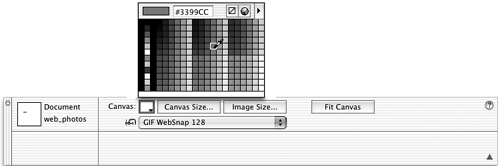 |
| < Day Day Up > |
EAN: 2147483647
Pages: 239