| Once you are in Dreamweaver, you should designate Fireworks as the primary external image editor. This way, you can launch Fireworks to edit images while you are still in Dreamweaver. Most likely, this preference was set when you loaded both Fireworks and Dreamweaver, but it is easy to check. 1. | Choose Edit > Preferences (PC) or Dreamweaver > Preferences (Mac). In the Preferences dialog box, select File Types/Editors from the Category list.
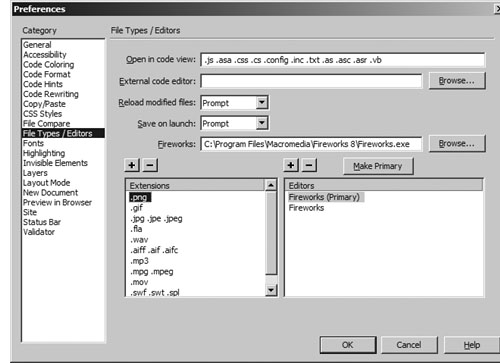 | 2. | From the Extensions list, choose .png. If Fireworks doesn't appear in the Editors list, click the plus sign above the Editors list to find your Fireworks application. Select Fireworks from the Editors list. Then click Make Primary to make sure that Fireworks launches when you perform any edits. Repeat this process for the .gif and .jpg extensions in the Extensions list. Click OK when you are done.
After you define the site and set the Dreamweaver preferences, you are ready to explore the integration between the two applications. You can also assign editors for other file types you might want to launch while in Dreamweaver. For example, you could add the .doc extension and assign Microsoft Word as the editor, or add the .fla extension and assign Macromedia Flash as the editor.
| 3. | Select Preview in Browser from the Category list.
As you develop your Web pages, you will want to view your efforts in a browser or, in fact, in several browsers. In Preferences, you can specify which browsers you want to use to preview your pages. To simplify the preview process, Dreamweaver has keyboard shortcuts for viewing your pages in two different browsers, referred to as the primary and secondary browsers.
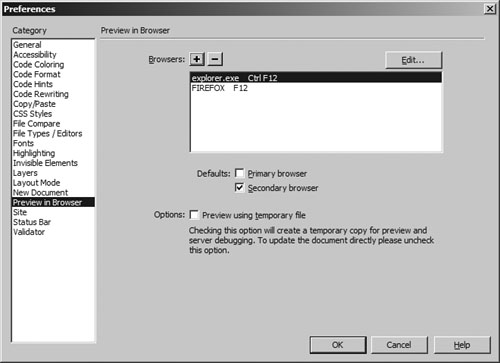 Do the following to select the browsers you want to use in previewing your pages: Do the following to select the browsers you want to use in previewing your pages:
- Click the plus (+) button to add a browser to the list. When the dialog box appears, find the browser application. Select Primary Browser if you want to launch this browser by pressing F12 when previewing your pages. Select Secondary Browser to preview your document by pressing Ctrl+F12 (Win) or Command+F12 (Mac). You'll be using these shortcuts often, so memorize them quickly.
- To remove a browser from the list, select the browser name in the list and then click the minus ( ) button.
- To change a browser choice, select the browser name in the list. Then click Edit and locate a different browser.
| 4. | Click OK to close the Preferences dialog box.
|
|
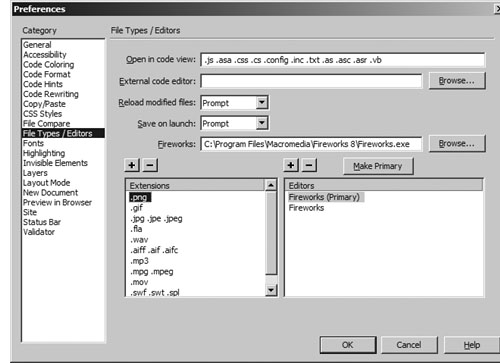
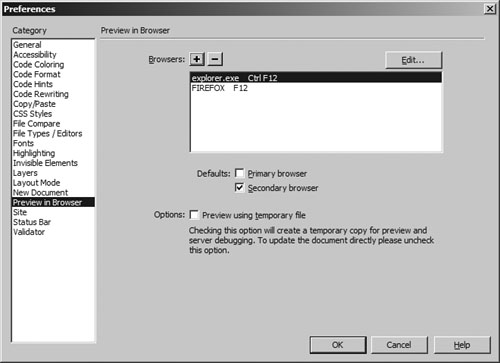 Do the following to select the browsers you want to use in previewing your pages:
Do the following to select the browsers you want to use in previewing your pages: