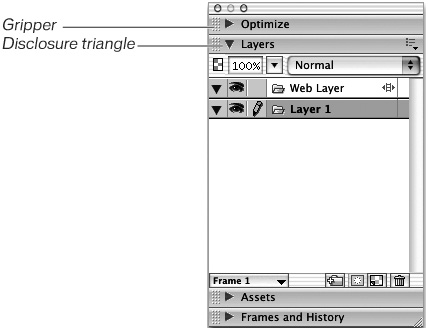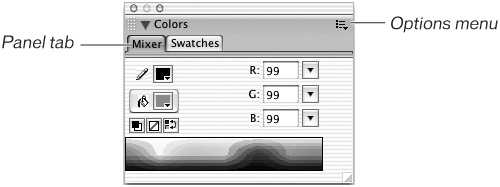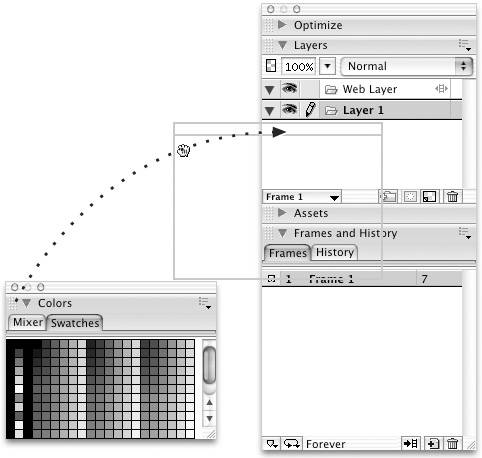Floating And Docked Panel Groups
| < Day Day Up > |
| The panels used for changing images or objects "float" above the document, so they are always on top. When you first launch Fireworks, you'll see some of the panels grouped together on the right side of the screen. You click the disclosure triangle of the panel to open or close the panel. Not all of the panels are initially grouped together. For example, choose Window > Swatches. A panel group named Colors opens, floating on top of your workspace. In this panel are the Swatches and Mixer panels. Click the panel tab to select it. If you want to include the Colors panel group in the docking area, move the pointer over the left side of the panel, over the dotted area, called the gripper. The pointer changes to a four-pointed arrow in Windows or to a hand on the Macintosh. When you see this pointer, drag the panel to the docking area. When you release the mouse button, the panel is docked with the other panel group. To remove a panel from the dock, move the pointer over the dotted area until you see the pointer change as before; then drag the panel from the docking area. To remove a panel from its group, use the Options menu. As you work with the panels, you'll move them around or close them. To restore the panels to their original positions, choose Window > Workspace Layouts and choose from one of the listed screen sizes. The panels are positioned based on the screen size you choose. This command is also handy when you change monitors when you execute the command, the panels move to accommodate the new monitor. You can also save your own panel layout sets. Move the panels to your liking, and then choose Window > Workspace Layouts > Save Current. Type a name for your set and then click OK. The next time you access the command, you'll see your layout set listed. |
| < Day Day Up > |
EAN: 2147483647
Pages: 239