| Once you complete your pop-up menu, you will want to see it in action. The pop-up menu does not appear in the Fireworks preview window. You must preview in the browser to see the pop-up menu. Before you preview the file, you need to take a few steps to make sure that Fireworks knows how to export your file. Even though you are only previewing the file, Fireworks is creating temporary images and the necessary HTML. 1. | Choose File > HTML Setup.
You modified the settings in this dialog box in Lesson 8. For this file, you need to check the settings on the Document Specific tab.
| 2. | Click the Document Specific tab. Select Include Areas without Slice Objects.
This ensures that all of the objects are exported, even if you haven't drawn a slice over an object.
| 3. | In the Slice File Names area, set the pop-up menus to doc.name, Underscore, and Slice #(01,02,03. . .), and set the Frame Names to Underscore and Frame# (f2, f3, f4) or any other naming option from the pop-up menu. Click OK.
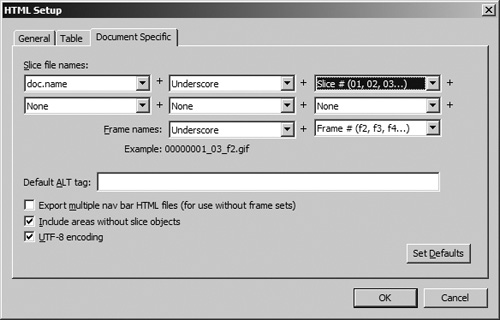 Note If you don't set the format for the HTML, you may see repeating patterns of the same image when you preview the page. Choosing a naming format for the slices ensures that each slice has a distinct name. | 4. | Choose File > Preview in Browser.
Check your pop-up menus and submenus in the browser. When you roll over the button, the pop-up menu appears. The links won't work in the browser until you export your file.
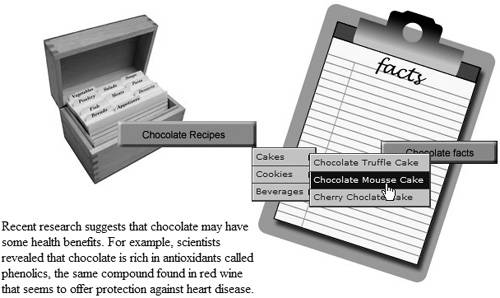 If you want to make a change to the items in your pop-up menu or add new items to the list, select the slice on the button and then double-click within the blue rectangles of the pop-up menu. If you don't see the slices, click Show Slices and Hotspots on the Tools panel. The Pop-up Menu Editor dialog box appears, where you can make your changes. If you want to make a change to the items in your pop-up menu or add new items to the list, select the slice on the button and then double-click within the blue rectangles of the pop-up menu. If you don't see the slices, click Show Slices and Hotspots on the Tools panel. The Pop-up Menu Editor dialog box appears, where you can make your changes.
|
|
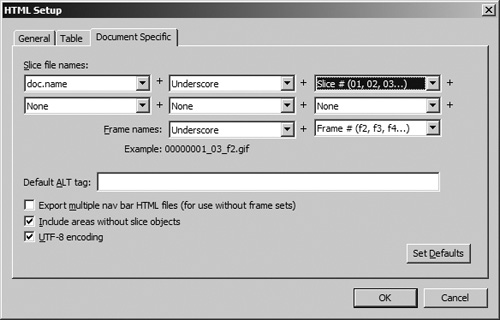
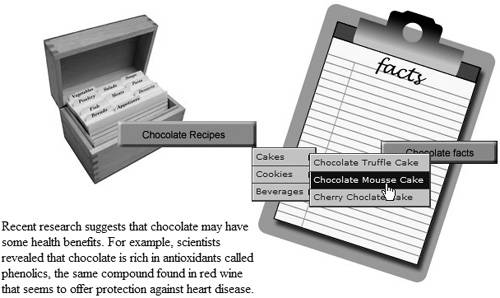 If you want to make a change to the items in your pop-up menu or add new items to the list, select the slice on the button and then double-click within the blue rectangles of the pop-up menu. If you don't see the slices, click Show Slices and Hotspots on the Tools panel. The Pop-up Menu Editor dialog box appears, where you can make your changes.
If you want to make a change to the items in your pop-up menu or add new items to the list, select the slice on the button and then double-click within the blue rectangles of the pop-up menu. If you don't see the slices, click Show Slices and Hotspots on the Tools panel. The Pop-up Menu Editor dialog box appears, where you can make your changes.