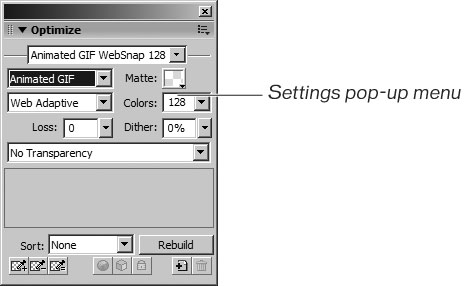Exporting a GIF Animation
| < Day Day Up > |
| Once you have your animation the way you want it, you need to export it as an animated GIF file. You want to make sure that the file size is as small as possible, just as you do for the other images on your page. The more frames and colors in your animation, the larger the file size.
|
| < Day Day Up > |
EAN: 2147483647
Pages: 239
- Chapter I e-Search: A Conceptual Framework of Online Consumer Behavior
- Chapter III Two Models of Online Patronage: Why Do Consumers Shop on the Internet?
- Chapter V Consumer Complaint Behavior in the Online Environment
- Chapter VI Web Site Quality and Usability in E-Commerce
- Chapter XVII Internet Markets and E-Loyalty