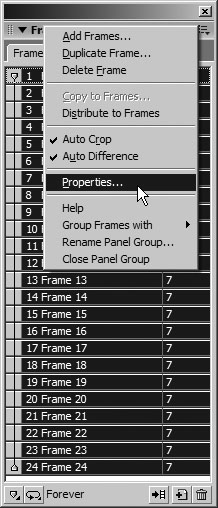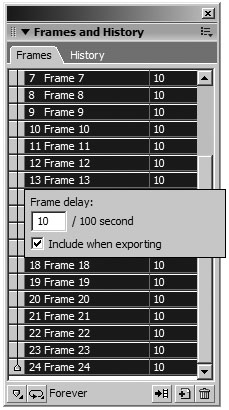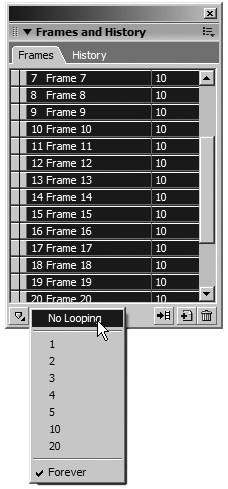Controlling Playback
| < Day Day Up > |
| Once you have the animation sequence working, you can change the playback speed by setting the frame delay. The frame delay determines the amount of time each frame is displayed. Frame delay is specified in hundredths of a second. For example, a setting of 100 displays the frame for a second, and a setting of 25 displays the frame for a quarter of a second. For the fastest animations, set the frame delay to 0.
|
| < Day Day Up > |
EAN: 2147483647
Pages: 239