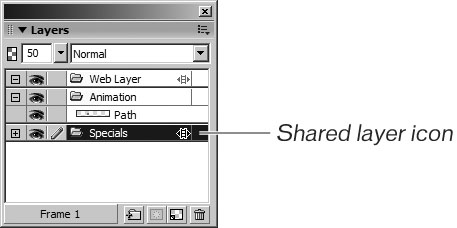| When you play your animation, you see the Monthly Special text in the first frame, and then you see each small circle as it moves in an arc from left to right. The text, the large circle, and the line don't animate, but you want them to appear in each frame of the animation. Instead of pasting all of the objects into each frame, you will set the layer of those objects to be shared across every frame in the animation. After the layer is shared, you can modify the objects on the layer from any frame, and all of the frames will be updated. If you had pasted copies of the objects into each frame, you would instead have to modify each copy in each frame. 1. | Select frame 1 on the Frames panel.
This is the frame that contains the objects you want to share across the other frames.
| 2. | Double-click the Specials layer to open the Layer Name window. Select the Share Across Frames option. Click outside the window to close it.
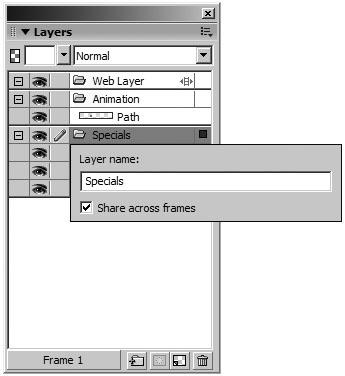 | 3. | An alert box opens, warning you that objects will be deleted in other frames. Click OK.
 When you share a layer, any objects on that layer in other frames are deleted. In this exercise, the items you want to share are in frame 1. If you had selected any frame other than frame 1 before sharing the layer, then your items would be deleted from that frame. As long as you select the frame with the items you want to use before sharing the layer, you can ignore the warning. When you share a layer, any objects on that layer in other frames are deleted. In this exercise, the items you want to share are in frame 1. If you had selected any frame other than frame 1 before sharing the layer, then your items would be deleted from that frame. As long as you select the frame with the items you want to use before sharing the layer, you can ignore the warning.
After you click OK, everything on this shared layer is placed in all frames in your animation automatically. Any changes you make to elements on this layer will be reflected in all of the frames.
Tip You can easily see which layers have the Share Layer option selected. Look at the Specials layer on the Layers panel. It displays an icon to indicate this option. 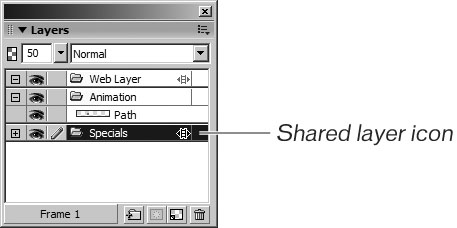 |
|
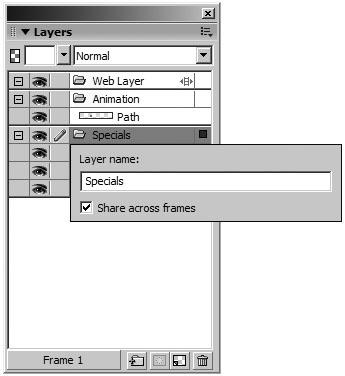
 When you share a layer, any objects on that layer in other frames are deleted. In this exercise, the items you want to share are in frame 1. If you had selected any frame other than frame 1 before sharing the layer, then your items would be deleted from that frame. As long as you select the frame with the items you want to use before sharing the layer, you can ignore the warning.
When you share a layer, any objects on that layer in other frames are deleted. In this exercise, the items you want to share are in frame 1. If you had selected any frame other than frame 1 before sharing the layer, then your items would be deleted from that frame. As long as you select the frame with the items you want to use before sharing the layer, you can ignore the warning.