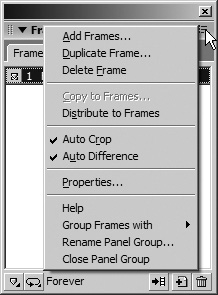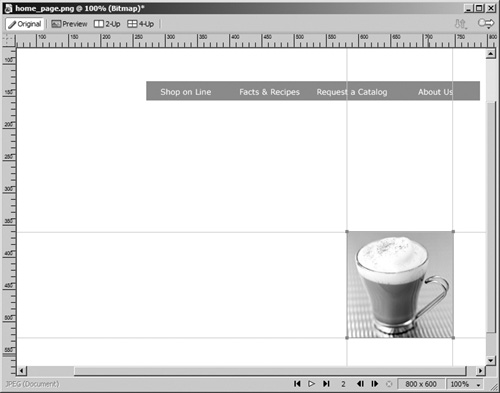| Frames are places to store the various states of your rollovers. When you used the Button Editor, Fireworks placed the Over state of the button in frame 2 and the Down state in frame 3. This was all done automatically for you. For the disjointed rollovers you are creating in this exercise, you add frames and place the images individually. 1. | Choose Window > Frames to open the Frames panel.
The Frames panel is in the Frames and History panel group. You could also click the disclosure triangle to view the panel.
| 2. | Select Add Frames from the Frames Option menu. Type 12 in the Number text box, select After Current Frame, and then click OK.
You want a different image for each month of the year, plus the original image (the girl), for a total of 13 frames.
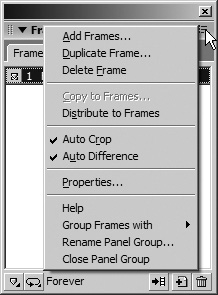 | 3. | Click Hide Slices and Hotspots on the Tools panel, and then select frame 2 and then frame 3 on the Frames panel.
In frame 2, you see the Over state of your buttons; in frame 3, you see the Down state of your buttons. The Button Editor placed these images in these frames for you.
| 4. | Select frame 1 and then select the white square.
Look at the Property inspector to see the X and Y values for the square. You are going to place new images in each of the new frames you just added. Each image must be the same size and in the same position as the square.
You could remember the X and Y values and then use those numbers as you place the new images. It would be easier to draw some ruler guides and use those for placing the images. Guides you draw on frame 1 appear on all of the frames.
| 5. | Drag ruler guides to the top, left, bottom, and right of the square.
You will place all of the new images within the center of those guides.
| 6. | Select frame 2. Import the january.png file from the Months folder in the Lesson07 folder. Place the image (a cup of hot chocolate) within the ruler guides.
All of the images you need for each month are in this folder. In Lesson 1, you created the images for December and September. If you no longer have those files, you can use the ones in the Months folder in the Lesson07 folder.
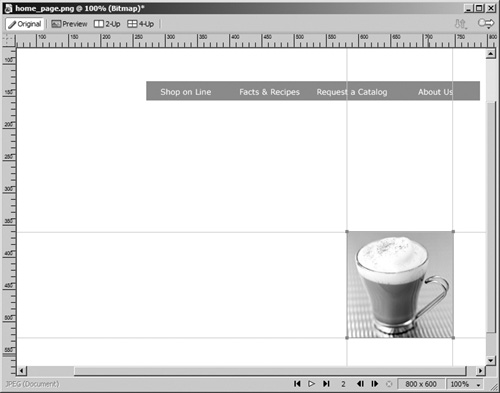 Note To make the placement of the images easier, turn on Snap to Guides. Choose View > Guides > Snap to Guides to toggle the option on and off. | 7. | Select the remaining frames and place the remaining images.
Frame 1 has the start image, frame 2 has the January image, frame 3 has the February image, and so on.
| 8. | For the next steps, you need to see the slices, so click Show Slices again on the Tools panel and select frame 1.
|
|