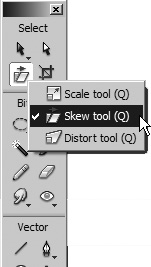Applying Transformations
| < Day Day Up > |
| Fireworks provides several commands and tools you can use to scale, rotate, distort, and skew an object, a group of objects, or a pixel selection area. These actions are called transformations. You can use the transform tools on the Tools panel, or you can choose Modify > Transform and pick an option from the submenu. When you choose a tool or Transform menu item, the selected item displays transform handles. Drag any transform handle to edit the object. You used the Scale and Rotate tools in a previous lesson; in this exercise, you will use the Skew and Distort tools.
|
| < Day Day Up > |
EAN: 2147483647
Pages: 239
- Chapter II Information Search on the Internet: A Causal Model
- Chapter X Converting Browsers to Buyers: Key Considerations in Designing Business-to-Consumer Web Sites
- Chapter XI User Satisfaction with Web Portals: An Empirical Study
- Chapter XIII Shopping Agent Web Sites: A Comparative Shopping Environment
- Chapter XIV Product Catalog and Shopping Cart Effective Design